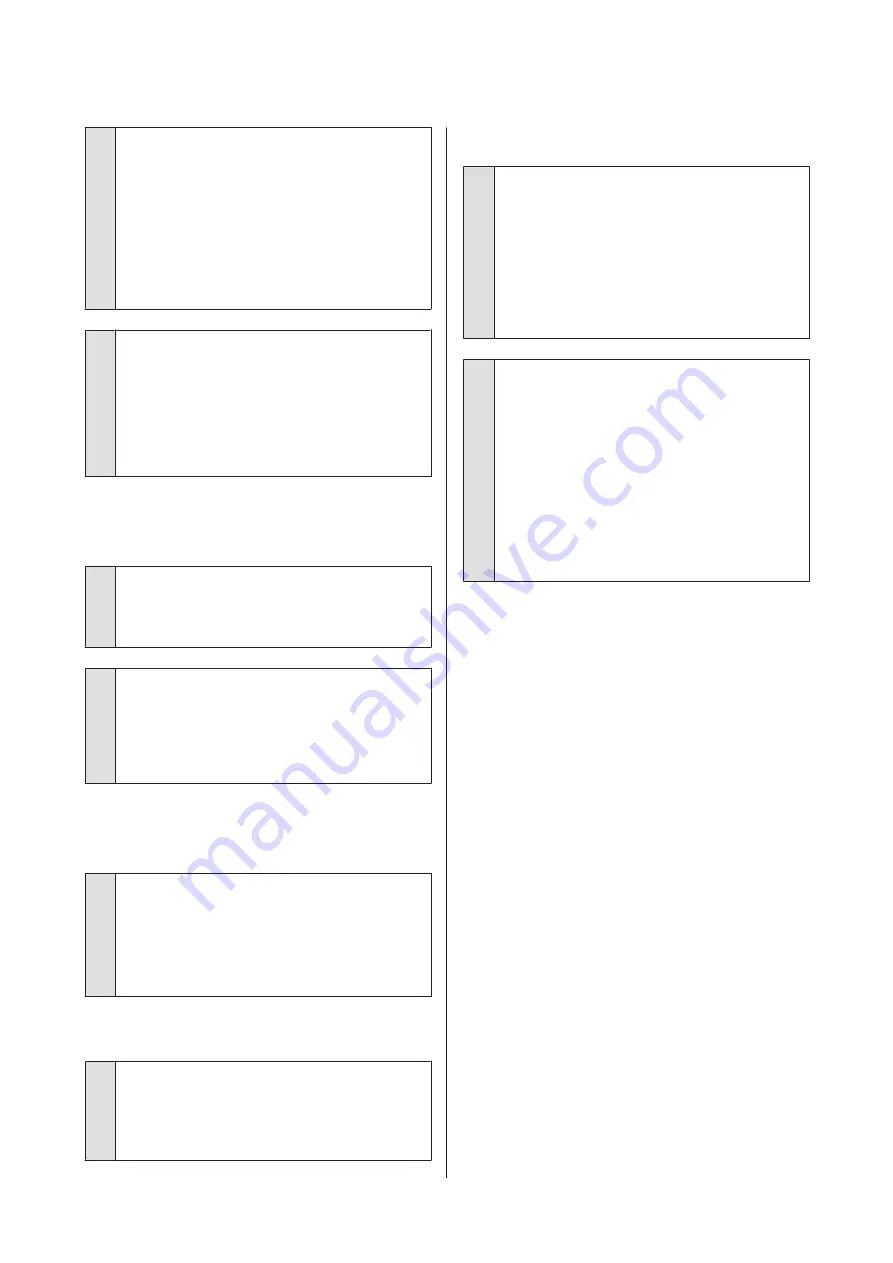
o
When using a USB hub, is it being used
correctly?
In the USB specification, daisy-chains of up to five USB
hubs are possible. However, we recommend that you
connect the printer to the first hub connected directly
to the computer. Depending on the hub you are
using, the operation of the printer may become
unstable. If this should occur, plug the USB cable
directly into your computer's USB port.
o
Is the USB hub recognized correctly?
Make sure the USB hub is recognized correctly on the
computer. If the computer correctly detects the USB
hub, disconnect all USB hubs from the computer and
connect the printer directly to the computer USB port.
Ask the USB hub manufacturer about USB hub
operation.
You cannot print under the network
environment.
o
Are the network settings correct?
Ask your network administrator for the network
settings.
o
Connect the printer directly to the computer
using a USB cable, and then try to print.
If you are able to print via USB, there is a problem with
network settings. Ask your system administrator, or
refer to the manual for your network system.
Printing from iPhone or iPad is not
possible.
o
Check printer settings.
❏
Connect the iPhone or iPad to the same network
(SSID) as the printer.
❏
In Web Config, enable AirPrint settings.
U
“How to Use Web Config” on page 28
The printer has an error.
o
View the message displayed in the control
panel.
U
“What to do When a Message is Displayed” on
The printer stops printing.
o
Is the status of print queue Pause? (Windows)
If you stop printing or the printer stops printing
because of an error, the print queue enters a
Pause
status. You cannot print in this status.
Double-click the printer icon in the
Devices and
Printers
,
Printers
, or
Printers and Faxes
folder; if
printing is paused, open the
Printer
menu and clear
the
Pause
check box.
o
Does the current printer status show Paused?
(Mac)
Open the status dialog for your printer and check
whether printing is paused.
(1) Select
System Preferences
>
Printers & Scanners
(or
Print & Fax
) >
Open Print Queue
from the
Apple
menu.
(2) Double-click the icon for any printer that is
Paused
.
(3) Click
Resume Printer
.
SC-T5400 Series/SC-T5400M Series/SC-T3400 Series/SC-T3400N Series User's Guide
Problem Solver
194



































