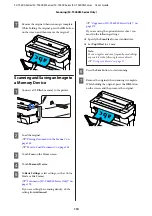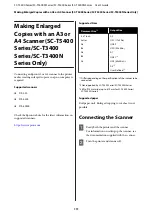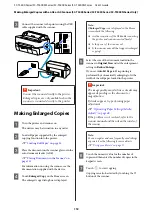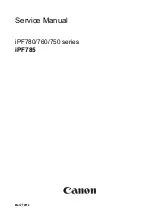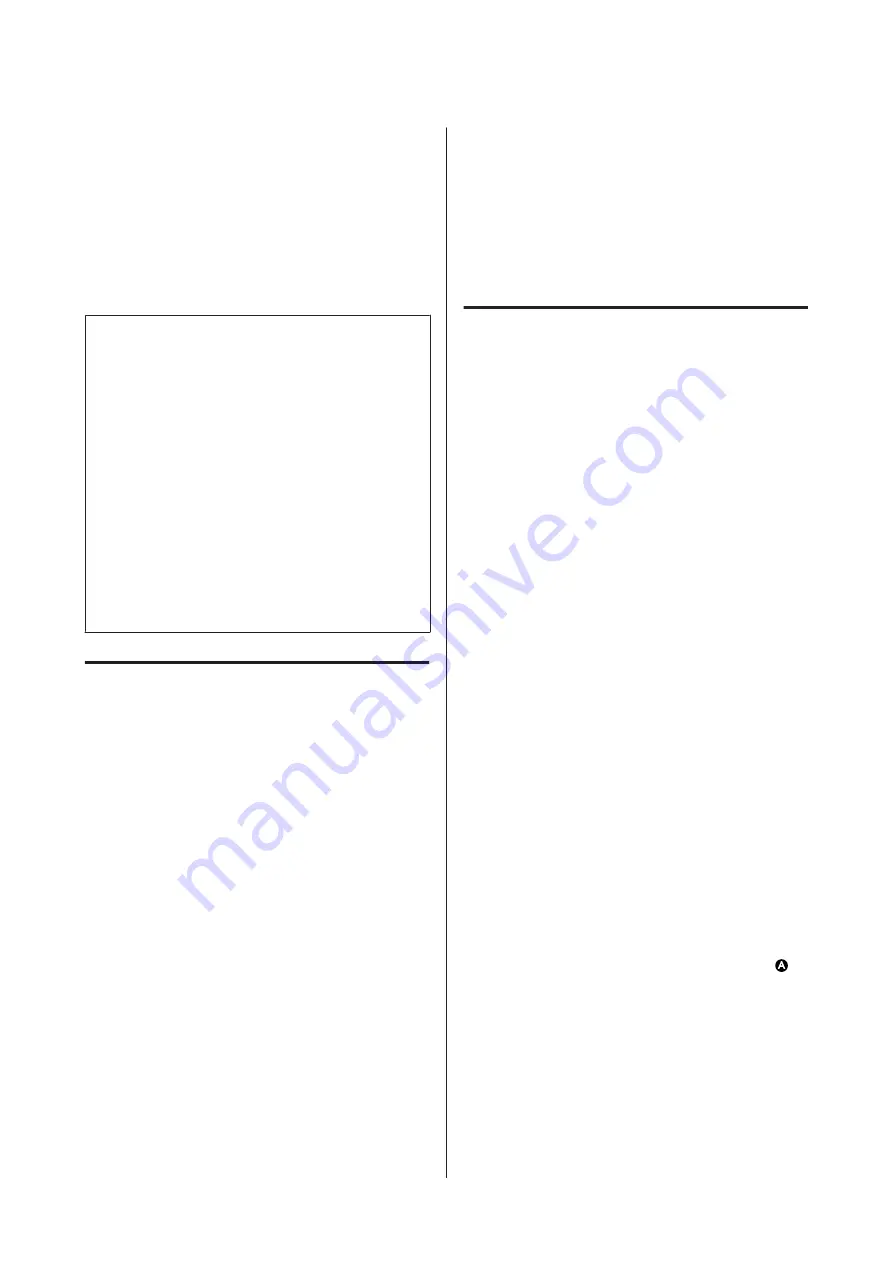
❏
Actual printing stock
❏
Newspaper
❏
Flyer
❏
Drafting paper
❏
Japanese calligraphy paper
c
Important:
❏
If tracing paper is loaded, the printer cannot
automatically detect the width. On the control
panel, set
Original Size
or
Scan Size
.
U
“Copy menu (SC-T5400M Series Only) ” on
U
“Scan menu (SC-T5400M Series Only)” on
❏
See the following section when using the
optional carrier sheet for thin documents and
documents that you do not want to damage.
U
“When loading documents that are thin,
that are easily torn, or that you do not want to
damage” on page 104
Documents That Cannot Be
Loaded
Do not load originals such as the following. Failure to
observe this precaution could cause paper jams or
damage the printer.
❏
Originals that are bound
❏
Originals that are bent
❏
Originals with carbon backing
❏
Originals that are attached with staples, paper clips,
or glue
❏
Originals that have many holes, such as loose leaf
paper
❏
Originals that are shaped irregularly or not cut at
right angles
❏
Originals with photos, stickers, or labels attached
❏
Originals that are transparent
❏
Originals that are glossy
❏
Originals that have become deteriorated
❏
Originals that are torn
❏
Originals that exceed the maximum width of the
document size
When loading documents that
are thin, that are easily torn, or
that you do not want to damage
Use the optional carrier sheet for thin documents and
documents that you do not want to damage.
U
“Options and Consumable Products” on
Documents That Need the Carrier
Sheet
❏
Valuable documents that you do not want to
damage (documents on loan, master copies, old
drawings, antique maps, works of art, etc.)
❏
Documents with fragile surfaces and/or materials
(collages, newspapers, rice paper, oil pastel
drawings, etc.)
❏
Transparent and translucent film
Notes for When Putting Documents
into the Carrier Sheet
Insert the document in the carrier sheet as shown.
❏
Insert the document with the side to be scanned
facing the transparent sheet.
❏
Align the top edge of the document with part
of
the carrier sheet.
SC-T5400 Series/SC-T5400M Series/SC-T3400 Series/SC-T3400N Series User's Guide
Copy (SC-T5400M Series Only)
104