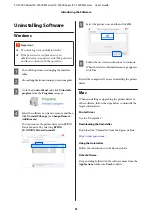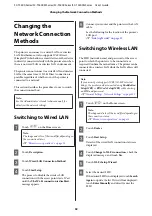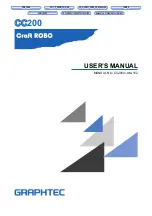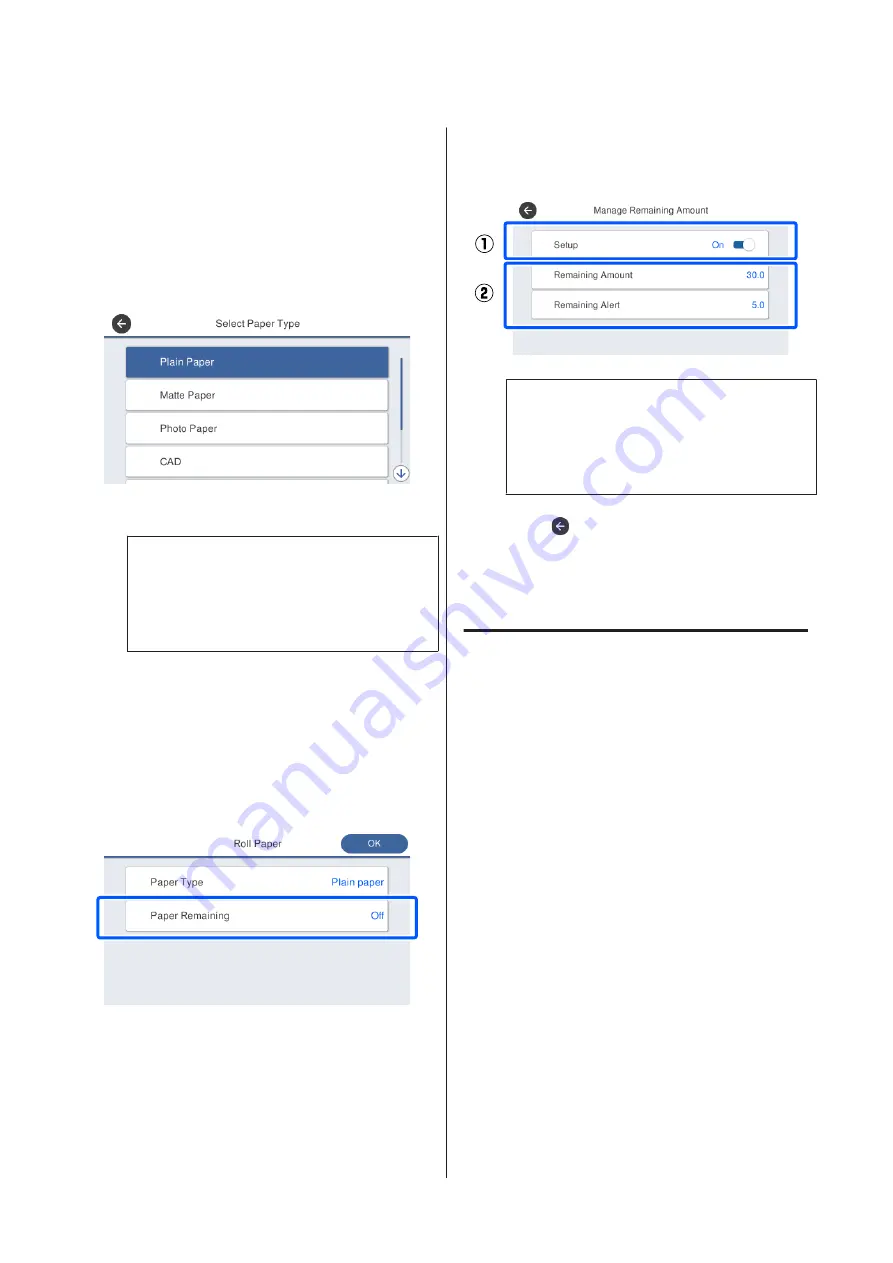
❏
Tracing Paper
❏
Tracing Paper <LowDuty>
❏
Matte Film
❏
Blueprint Paper
To select a paper type that is not displayed on the
screen, touch
Others
.
Select a category and select the target paper type.
Note:
If you scroll downward in the category selection
screen,
Custom Paper
appears. To select custom
paper that has already been registered, touch
Custom Paper
.
D
When a paper type is selected, the screen returns
to the one in step 1.
If you will not set the remaining amount
management setting, touch
OK
.
E
Touch
Paper Remaining
.
F
Touch
Setup
.
The setting changes to
On
, and
Remaining
Amount
and
Remaining Alert
are enabled.
Touch each one and enter a value as follows.
❏
Remaining Amount: Total length of roll paper
(see the manual supplied with the roll paper)
❏
Remaining Alert: Remaining amount value
that will be the timing for displaying the
remaining amount warning notification.
Note:
On the keypad screen for entering a numeric value,
enter numbers that include a number of the first
decimal place. For example, if you want to enter 5
m, touch [5] and [0].
G
Touch
at the top left of the screen to return to
the screen of step 5 and then touch
OK
.
You can start printing once
Ready
appears on the
screen.
For Cut Sheet(1 sheet)
Configure the following settings after loading cut sheets.
Settings of Paper Type
This is the most important setting to obtain the
optimum print results. Not setting a paper type that
matches the loaded paper will cause wrinkles, scuffing,
uneven colors, and other trouble.
Settings of Paper Size
Paper size will not be automatically detected. Set the size
of the loaded paper.
SC-T5400 Series/SC-T5400M Series/SC-T3400 Series/SC-T3400N Series User's Guide
Loading and Setting the Paper
45