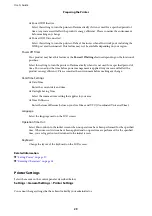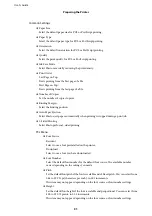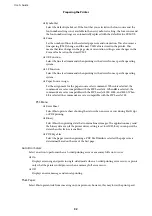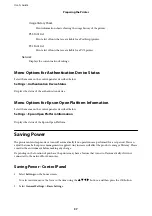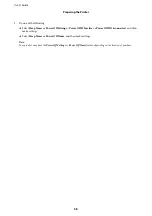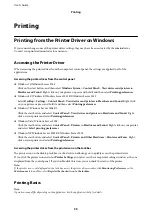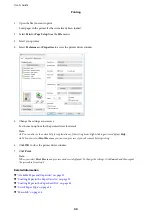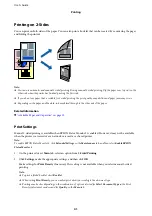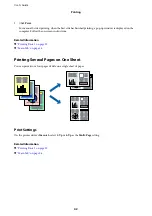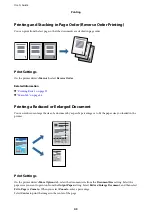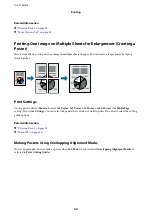Printing on 2-Sides
You can print on both sides of the paper. You can also print a booklet that can be created by re-ordering the pages
and folding the printout.
Note:
❏
You can use automatic and manual 2-sided printing. During manual 2-sided printing, flip the paper over to print on the
other side when the printer has finished printing the first side.
❏
If you do not use paper that is suitable for 2-sided printing, the print quality may decline and paper jams may occur.
❏
Depending on the paper and the data, ink may bleed through to the other side of the paper.
Related Information
&
“Available Paper and Capacities” on page 20
Print Settings
Manual 2-sided printing is available when EPSON Status Monitor 3 is enabled. However, it may not be available
when the printer is accessed over a network or is used as a shared printer.
Note:
To enable EPSON Status Monitor 3, click
Extended Settings
on the
Maintenance
tab, and then select
Enable EPSON
Status Monitor 3
.
1.
On the printer driver's
Main
tab, select an option from
2-Sided Printing
.
2.
Click
Settings
, make the appropriate settings, and then click
OK
.
Make settings for
Print Density
if necessary. This setting is not available when you select manual 2-sided
printing.
Note:
❏
To print a folded booklet, select
Booklet
.
❏
When setting
Print Density
, you can adjust print density according to the document type.
❏
Printing may be slow depending on the combination of options selected for
Select Document Type
in the Print
Density Adjustment window and for
Quality
on the
Main
tab.
User's Guide
Printing
41