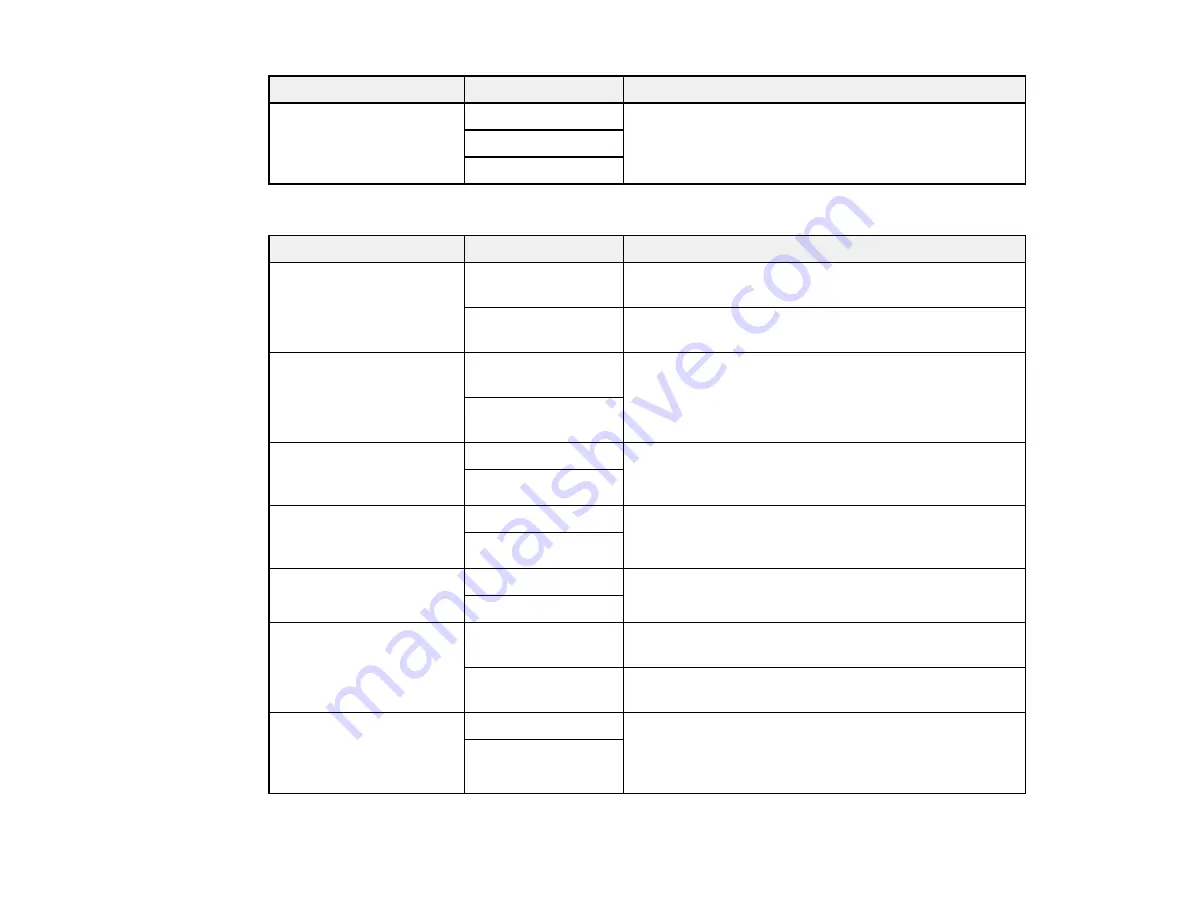
158
Setting
Options
Description
Save to Computer
No
Converts received faxes to PDFs and saves them on
a computer connected to the product
Yes
Yes and Print
Print Settings
Setting
Options
Description
Auto Reduction
On
Select to reduce the size of large received faxes to fit
on the paper size
Off
Select to print large incoming faxes at their original
size on multiple sheets, if necessary
Split Page Settings
Delete Print Data
After Split
Select how to split large incoming faxes across
multiple sheets
Overlap When
Split
Auto Rotation
On
If you have loaded A5-size paper, select
On
to rotate
landscape-oriented incoming faxes so that they print
correctly on the paper
Off
Add Reception
Information
On
Select
On
to include the date, time, the sender's
information, and a page number in the header of your
incoming faxes
Off
2-Sided
On
Select
On
to print incoming faxes double sided. You
can also select the
Binding Margin
.
Off
Print Start Timing
All Pages
Received
Select to print incoming faxes after the product
receives all of the pages of the document
First Page
Received
Select to print incoming faxes as soon as the product
receives the first page of the document
Collation Stack
On
Select
On
to print incoming faxes so that the pages
are stacked in the correct page order. (When the
product is low on memory, this option may not be
available.)
Off
Summary of Contents for C11CG28201
Page 1: ...WF 2860 User s Guide ...
Page 2: ......
Page 12: ...12 Copyright Attribution 305 ...
Page 74: ...74 Related references Paper or Media Type Settings Printing Software ...
Page 138: ...138 You see an Epson Scan 2 window like this ...
Page 140: ...140 You see an Epson Scan 2 window like this ...
Page 142: ...142 You see this window ...
Page 219: ...219 You see a window like this 4 Click Print ...
















































