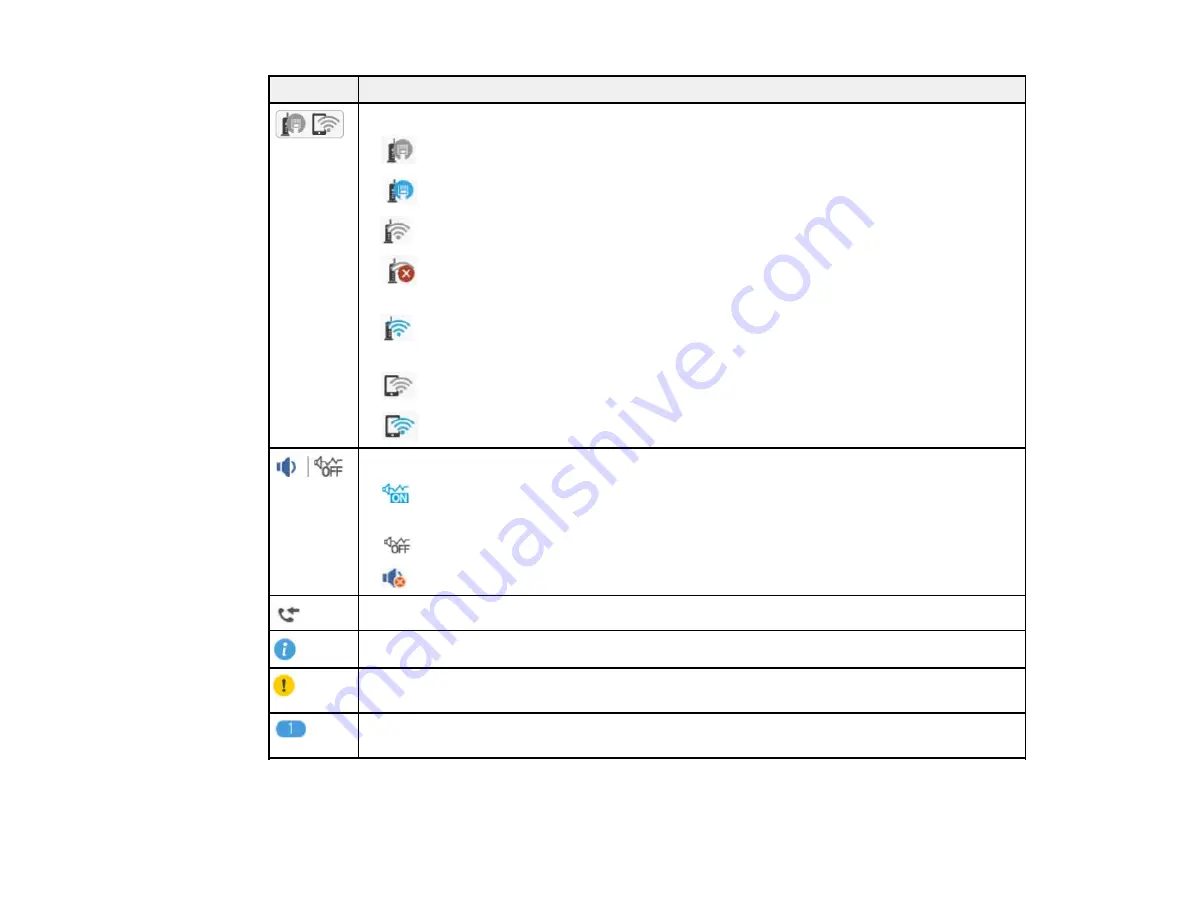
17
Icons
Description
Network connection status; select the icon to set up or change your network connection
•
The product is not connected to an Ethernet network
•
The product is connected to an Ethernet network
•
The product is not connected to a wireless network
•
The product is searching for an SSID or experiencing a wireless network
connection issue
•
The product is connected to a wireless network; the number of bars indicates the
connection's signal strength
•
Wi-Fi Direct is not enabled
•
Wi-Fi Direct is enabled
The sound settings; select the icon to change the settings
•
The
Quiet Mode
setting is enabled; depending on the selected paper type and print
quality, noise is reduced during printing at the cost of print speed
•
The
Quiet Mode
setting is disabled
•
The
Mute
setting is enabled
Displays the Fax Data Information screen
Additional information is available; select the icon to display the information
There is a problem with the indicated setting; select the icon for information on resolving
the problem
Indicates that there is data that has not been read, printed, or saved; the displayed number
indicates the number of data items
Parent topic:
Summary of Contents for C11CG28201
Page 1: ...WF 2860 User s Guide ...
Page 2: ......
Page 12: ...12 Copyright Attribution 305 ...
Page 74: ...74 Related references Paper or Media Type Settings Printing Software ...
Page 138: ...138 You see an Epson Scan 2 window like this ...
Page 140: ...140 You see an Epson Scan 2 window like this ...
Page 142: ...142 You see this window ...
Page 219: ...219 You see a window like this 4 Click Print ...
















































