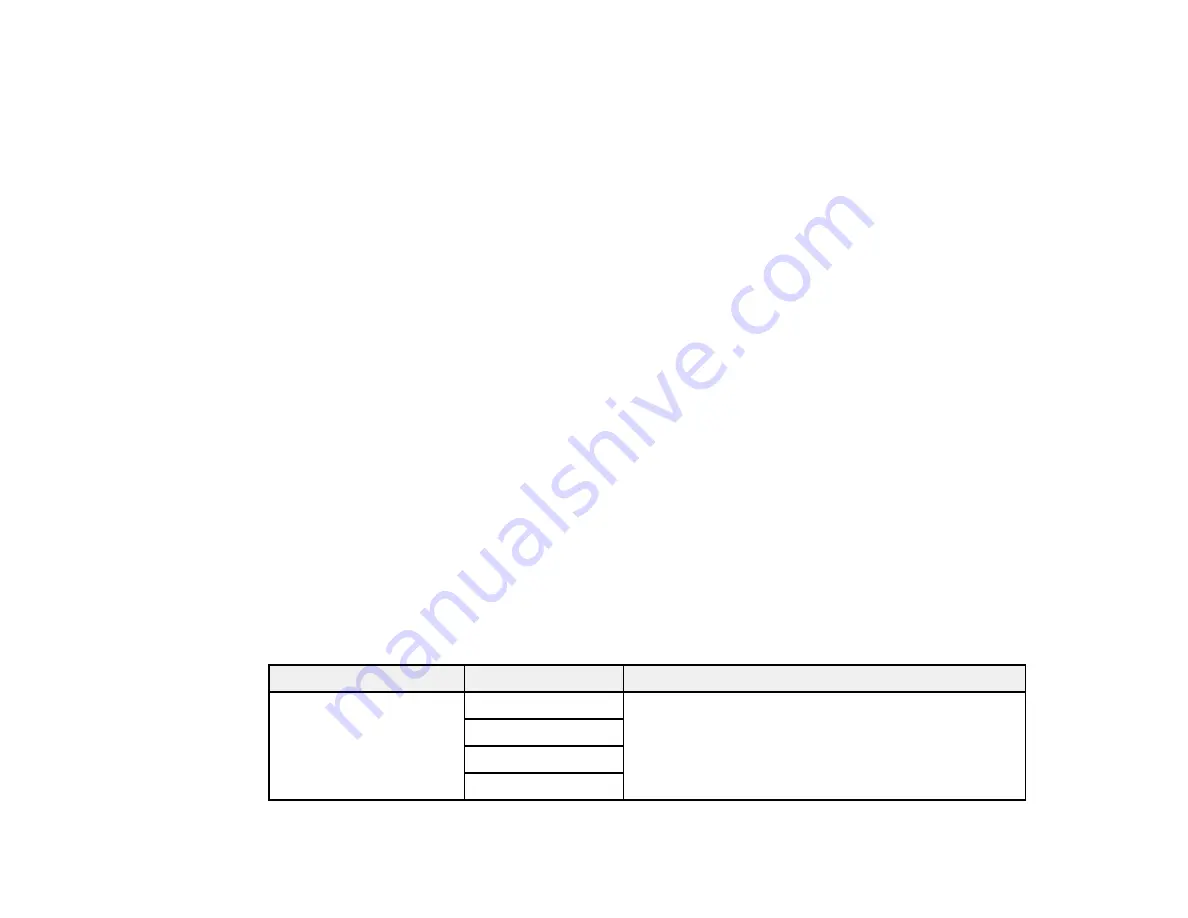
179
•
Select from the sent fax history
: Select
Recent
to display the sent fax history. Select a recipient
from the list.
Note:
To delete selected recipients, press the number of multiple recipients displayed in the upper
right corner of the LCD screen. Select each recipient you want to delete and select
Remove
.
5.
If you need to change any fax settings, select
Fax Settings
and select your settings.
6.
If you want to preview your fax in black-and-white on the LCD screen, select
Preview
. (If the preview
looks incorrect, select
Cancel
, reposition the document or change the fax settings, and repeat this
step.) You cannot send the fax in color after previewing it.
Note:
If you do not touch the preview screen for 20 seconds, your product sends the fax
automatically. You cannot preview images when the
Direct Send
setting is turned on.
7.
Select
Send
.
Note:
To cancel faxing, select
Cancel
.
Your product scans your original and prompts you to place additional pages, if necessary.
After scanning your originals, your product dials the number and sends the fax.
Parent topic:
Sending Faxes from the Product Control Panel
Related references
Related topics
Placing Originals on the Product
Fax Sending Options
While sending a fax, you can select
Fax Settings
and select these options.
Setting
Options
Description
Original Size (Glass)
Half Letter
Sets the size for a document placed on the scanner
glass
A5
Letter
A4
Summary of Contents for C11CG28201
Page 1: ...WF 2860 User s Guide ...
Page 2: ......
Page 12: ...12 Copyright Attribution 305 ...
Page 74: ...74 Related references Paper or Media Type Settings Printing Software ...
Page 138: ...138 You see an Epson Scan 2 window like this ...
Page 140: ...140 You see an Epson Scan 2 window like this ...
Page 142: ...142 You see this window ...
Page 219: ...219 You see a window like this 4 Click Print ...
















































