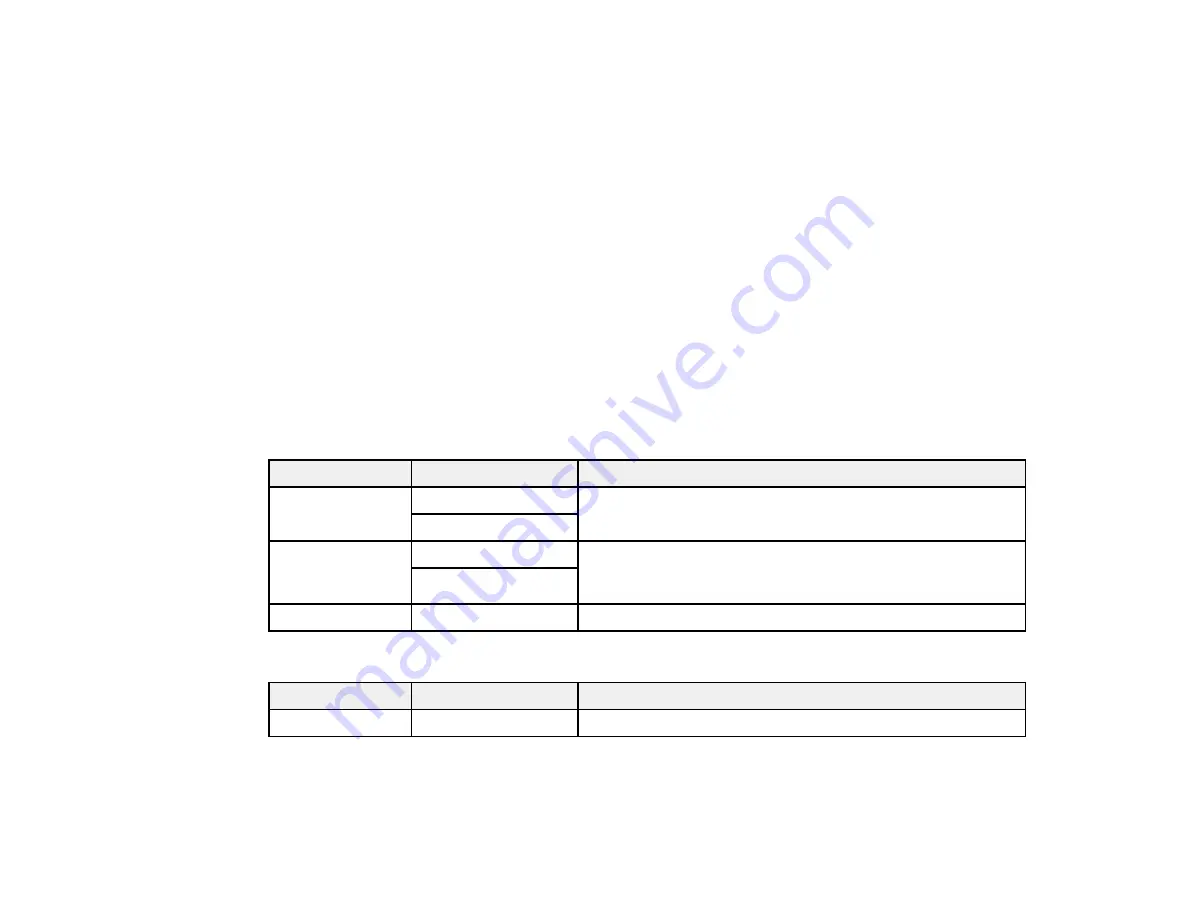
81
7.
Select the
Advanced Settings
tab to view and change additional copy settings, if necessary.
8.
When you are ready to copy, select the
Copy
icon.
Note:
To cancel printing, select
Cancel
.
Parent topic:
Related references
Related topics
Placing Originals on the Product
Copying Options
Select the copying options you want to use for your copies.
Note:
Not all options or settings may be available, depending on other copying settings.
Copy
Copying option
Available settings
Description
Color mode
B&W
Select whether to copy the original in color or black and
white
Color
2-Sided
1>1-Sided
Select to make 2-sided copies. When you select
1>2-Sided
,
scroll down and also select the orientation and binding edge
for your originals or copies.
1>2-Sided
Density selector
Varying levels
Adjusts the lightness or darkness of copies
Advanced Settings
Copying option
Available settings
Description
Paper Setting
Various settings
Selects the paper size and paper type
Summary of Contents for C11CG28201
Page 1: ...WF 2860 User s Guide ...
Page 2: ......
Page 12: ...12 Copyright Attribution 305 ...
Page 74: ...74 Related references Paper or Media Type Settings Printing Software ...
Page 138: ...138 You see an Epson Scan 2 window like this ...
Page 140: ...140 You see an Epson Scan 2 window like this ...
Page 142: ...142 You see this window ...
Page 219: ...219 You see a window like this 4 Click Print ...
















































