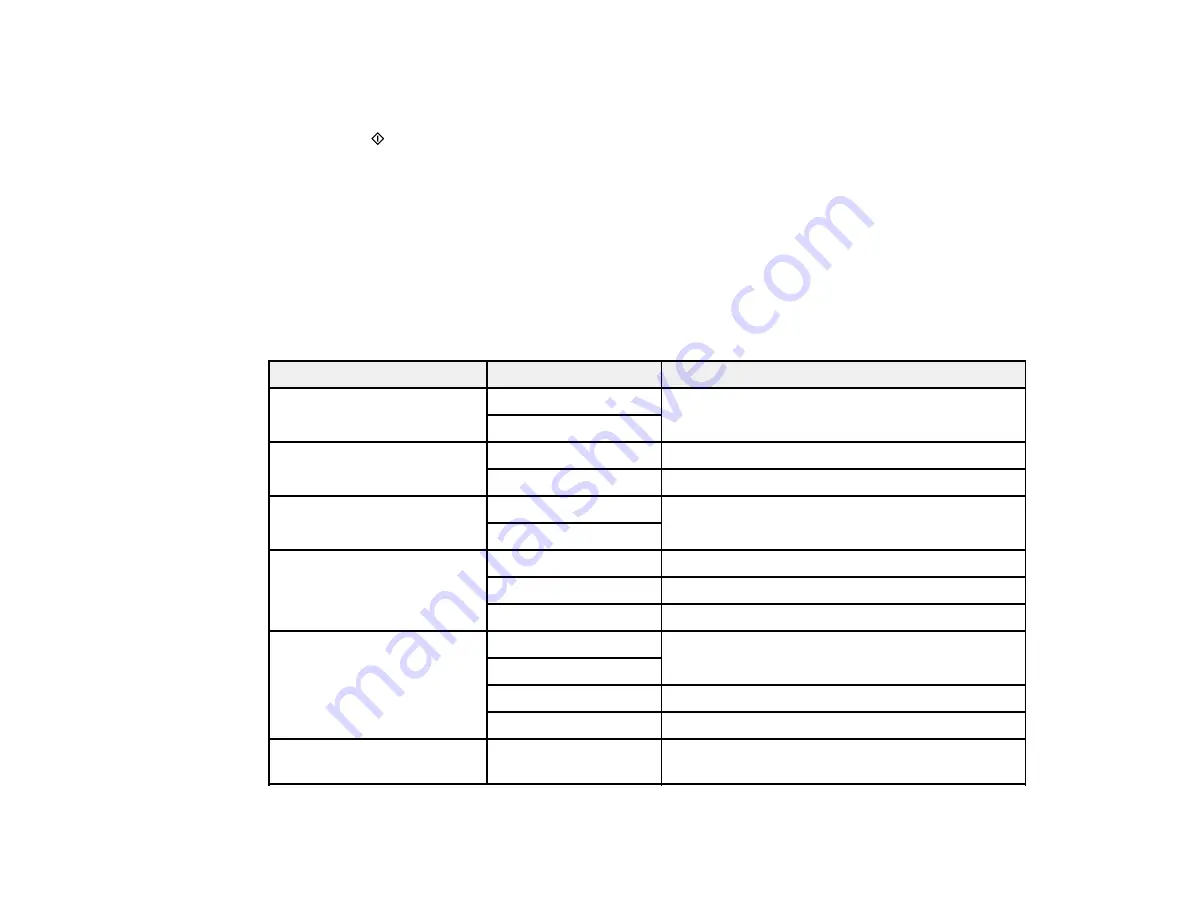
129
5.
Select
Computer (WSD)
.
6.
Select a computer.
7.
Press the
start button to start scanning.
Your product scans your original and saves the scanned file to the selected computer.
Parent topic:
Starting a Scan Using the Product Control Panel
Related references
Control Panel Scanning Options
Control Panel Scanning Options
Select the options you want to use for scanning.
Note:
Not all options or settings may be available, depending on the
Scan to
option selected.
Scan to setting
Available options
Description
Color Mode
B&W
Select whether to scan images in color or black
and white
Color
File Format
JPEG
Select for photos
Select for documents
Original Type
Text
Specifies the type of original you are scanning
Photo
Resolution
200dpi
Select for documents
300dpi
Select for photos
600dpi
Select for highest quality printing
Scan Settings
Letter
Select the page size for documents, then select
the orientation of the original
A4
Auto Cropping
Select for photos with dark edges
Max Area
Select for most photos
Contrast
Varying levels
Adjusts the lightness or darkness of scanned
images
Parent topic:
Summary of Contents for C11CG29501
Page 1: ...XP 5100 User s Guide ...
Page 2: ......
Page 12: ......
Page 26: ...26 Product Parts Inside 1 Document cover 2 Scanner glass 3 Control panel 4 Front cover ...
Page 133: ...133 You see an Epson Scan 2 window like this ...
Page 135: ...135 You see this window ...
Page 201: ...201 You see a window like this 4 Click Print ...
















































