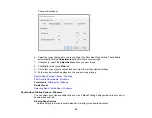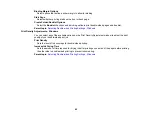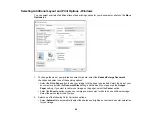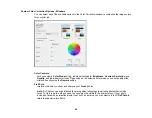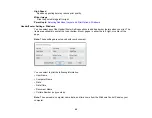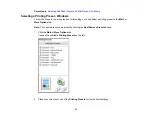76
6.
Select one of these options:
•
ID Card
to scan and copy both sides of an ID card onto one side of paper.
•
Book Copy
to copy two facing pages of a book onto a single sheet of paper.
Note:
Make sure the first page of your original is placed on the scanner glass as described on the
LCD screen and press the
OK
button.
•
Borderless Copy
to make a copy without margins around the edges.
7.
To print more than one copy, press the
+
and
–
buttons to increase or decrease the number of
copies.
Note:
You can also select
Copies
and use the displayed numeric keypad to select the number of
copies (up to 99).
8.
Change any of the displayed settings as necessary.
9.
Select the
Advanced Settings
tab to view and change additional copy settings, if necessary.
10. Select
Preview
to preview your copy on the LCD screen.
11. When you are ready to copy, press the
start button.
Note:
To cancel printing, press the
stop button.
12. Follow any on-screen instructions to place the rest of your originals and select
Start Scanning
.
Parent topic:
Related references
Related tasks
Placing Originals on the Scanner Glass
Copying Options
Select the copying options you want to use for your copies.
Note:
Not all options or settings may be available, depending on other copying settings.
Copy
Summary of Contents for C11CG29501
Page 1: ...XP 5100 User s Guide ...
Page 2: ......
Page 12: ......
Page 26: ...26 Product Parts Inside 1 Document cover 2 Scanner glass 3 Control panel 4 Front cover ...
Page 133: ...133 You see an Epson Scan 2 window like this ...
Page 135: ...135 You see this window ...
Page 201: ...201 You see a window like this 4 Click Print ...