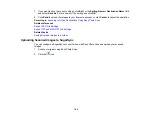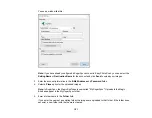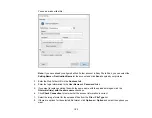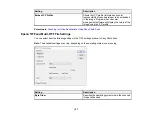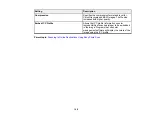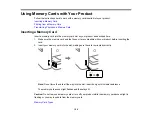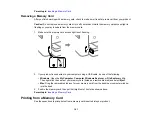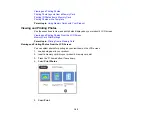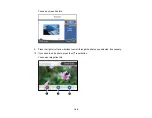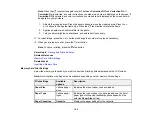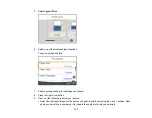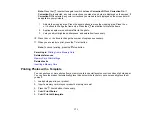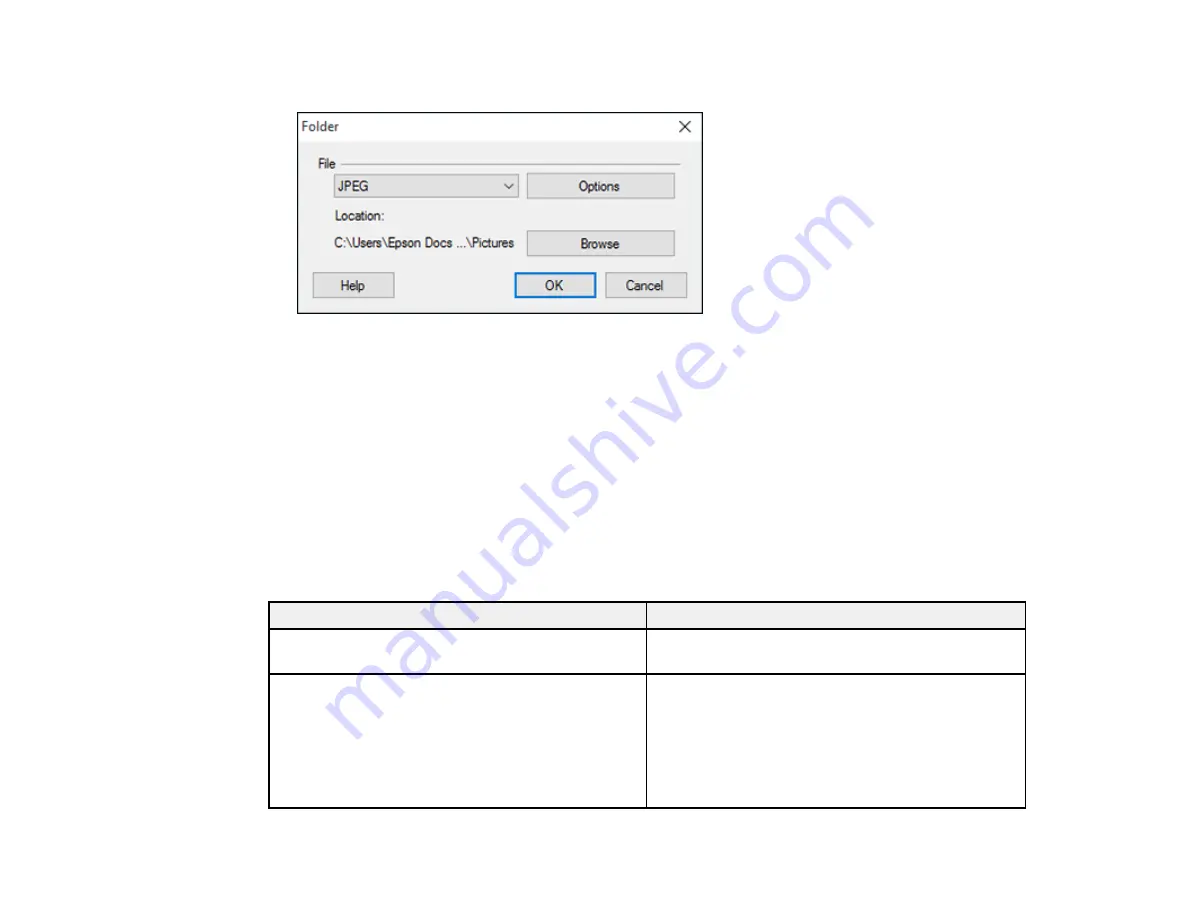
156
You see a window like this:
3.
Select the image format for the saved files from the
File
or
File Type
list.
4.
If there are options for the selected file format, click
Options
and select the options you want.
5.
Click
Browse
or the
Save in
field to choose the folder where you want to save the images.
6.
Click
OK
to save the images to the folder, or click
Cancel
to cancel the operation.
Parent topic:
Scanning to Online Destinations Using Easy Photo Scan
Epson JPEG File Settings
You can select from the following settings in the JPEG settings window in Easy Photo Scan.
Note:
The available settings may vary, depending on the operating system you are using.
Setting
Description
Image Quality Options
Specifies the compression level. The file size
increases with higher quality.
Encoding
Specifies the encoding method.
Standard
: Images are rendered from the top to the
bottom when displayed on a web browser.
Progressive
: Images are rendered in low
resolution in a web browser, then replaced with a
higher resolution.
Summary of Contents for C11CG29501
Page 1: ...XP 5100 User s Guide ...
Page 2: ......
Page 12: ......
Page 26: ...26 Product Parts Inside 1 Document cover 2 Scanner glass 3 Control panel 4 Front cover ...
Page 133: ...133 You see an Epson Scan 2 window like this ...
Page 135: ...135 You see this window ...
Page 201: ...201 You see a window like this 4 Click Print ...