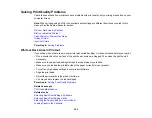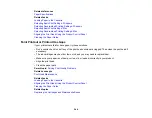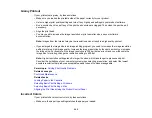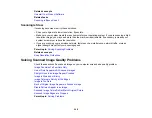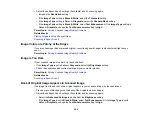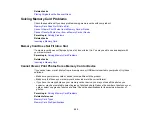240
• Access the Extended Settings (Windows) or Printing Preferences (Mac) and select
Remove White
Borders
.
Parent topic:
Solving Page Layout and Content Problems
Related references
Borderless Paper Type Compatibility
Print Options - Mac
Related tasks
Selecting Basic Print Settings - Windows
Selecting Extended Settings - Windows
Selecting Basic Print Settings - Mac
Selecting Printing Preferences - Mac
Incorrect Characters Print
If incorrect characters appear in your prints, try these solutions before reprinting:
• Make sure any cables are securely connected at both ends.
• In Windows, delete all jobs from the Windows Spooler. Click
Print Queue
on the Maintenance tab in
the printer settings window, and cancel any stalled print jobs.
• If your product is connected to a USB hub, connect it directly to your computer instead.
• If your computer entered sleep mode the last time you printed, the next print job after your computer
exits sleep mode may contain garbled characters. Print your document again.
• If incorrect characters still appear in your prints, try connecting your product using a different cable.
•
Windows or Mac
: Make sure you are using the printer software for this product. Check the product
name at the top of the driver window.
Parent topic:
Solving Page Layout and Content Problems
Related tasks
Printing Your Document or Photo - Windows
Printing Your Document or Photo - Mac
Incorrect Image Size or Position
If your printed image is the wrong size or in the wrong position, try these solutions:
• Make sure you selected the correct paper size and layout settings in your printing program and printer
software.
Summary of Contents for C11CG29501
Page 1: ...XP 5100 User s Guide ...
Page 2: ......
Page 12: ......
Page 26: ...26 Product Parts Inside 1 Document cover 2 Scanner glass 3 Control panel 4 Front cover ...
Page 133: ...133 You see an Epson Scan 2 window like this ...
Page 135: ...135 You see this window ...
Page 201: ...201 You see a window like this 4 Click Print ...