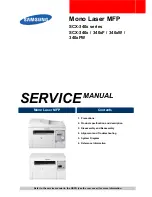33
PDF, Microsoft Office document, or photo to an email and send it to your product. Both the email and the
attachments will print automatically.
1.
Connect your product to your network. See the link below.
2.
If you did not already set up Email Print when you installed your product software, see the link below
to use your product control panel to activate your unique email address. Or visit
(U.S),
(Canada), or
(Caribbean) to learn more about Email
Print, create your Epson Connect account, and register your product to the Epson Connect service.
3.
Now you are ready to send and print emails to your product's Email Print address.
Note:
Go to
and log into your Epson Connect account to personalize your product's
email, adjust print settings, and set up other Epson Connect services.
Parent topic:
Epson Connect Solutions for Smartphones, Tablets, and More
Related topics
Using the Epson iPrint Mobile App
Use this free Apple and Android app to print and scan with networked Epson products. Epson iPrint lets
you print PDFs, Microsoft Office documents, photos, and web pages over a wireless network. You can
scan and save a file on your device, send it as an email, or upload it to an online service such as Box,
Dropbox, Evernote, or Google Drive.
1.
Connect your product to your wireless network. See the link below.
2.
Visit
(U.S),
(Canada), or
(Caribbean)
to learn more about Epson iPrint and check the compatibility of your mobile device.
3.
Download Epson iPrint from the Apple App Store or Google Play.
4.
Connect your mobile device to the same wireless network as your product.
5.
Open Epson iPrint and select your Epson product.
Now you are ready to print or scan with your mobile device and your Epson product.
Parent topic:
Epson Connect Solutions for Smartphones, Tablets, and More
Related topics
Summary of Contents for C11CG31201
Page 1: ...WF 2850 User s Guide ...
Page 2: ......
Page 137: ...137 You see an Epson Scan 2 window like this ...
Page 139: ...139 You see an Epson Scan 2 window like this ...
Page 141: ...141 You see this window ...
Page 230: ...230 Print Head Cleaning ...
Page 249: ...249 3 Open the scanner unit 4 Carefully remove any paper jammed inside the product ...