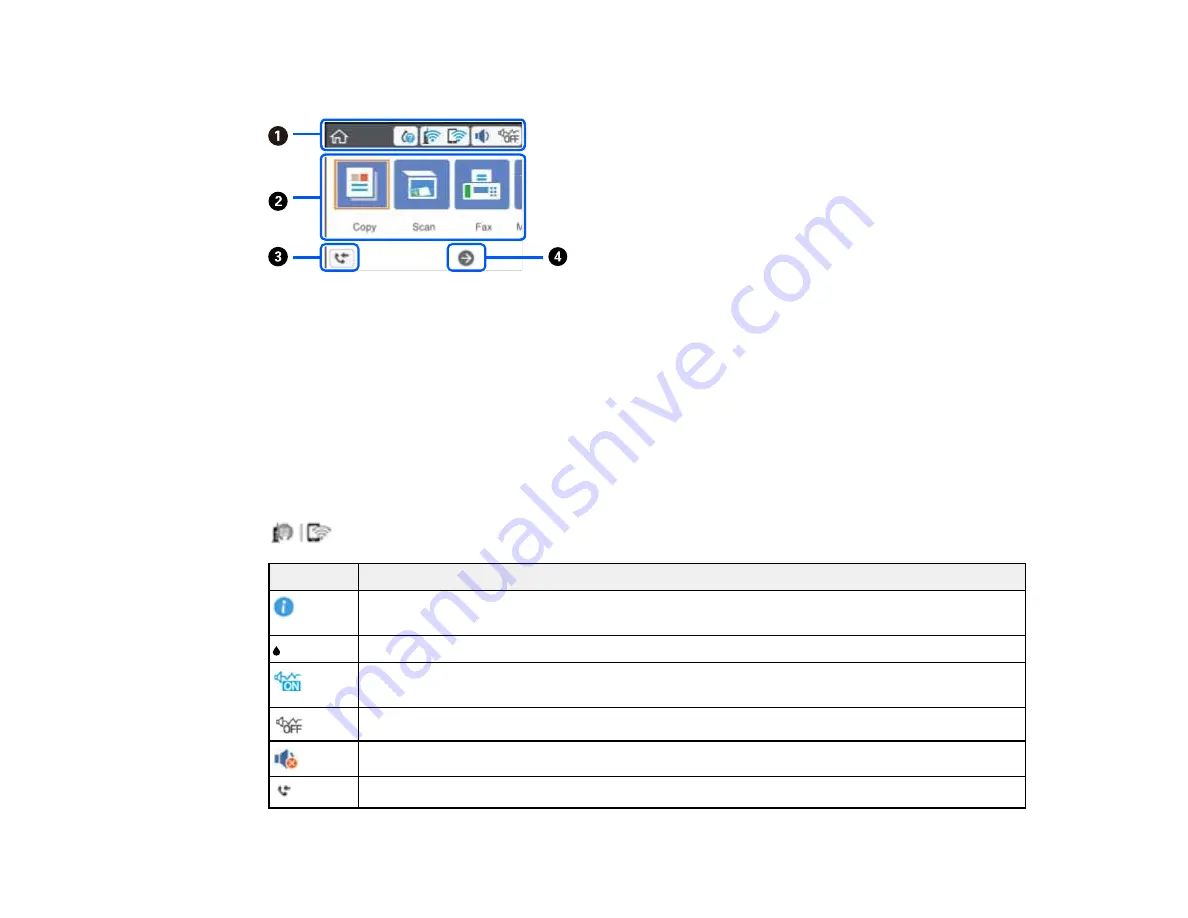
21
The LCD Screen
1
Displays various status information; select an icon to check its status or adjust its settings
2
Menu options
3
Displays fax data information
4
Scroll right (or left) by pressing the arrow buttons
Parent topic:
Status Icon Information
Your product displays status icons on the LCD screen for certain product status conditions. Press the
icon to view or change the current network settings.
Icons
Description
Displays additional information or instructions, such as loading paper or placing a
document.
Displays the Supply Status screen.
Quiet Mode is enabled. Noise is reduced during printing, but the print speed may be
reduced. Select this icon to change the settings.
Quiet Mode is disabled. Select this icon to change the settings.
Mute is enabled. Select this icon to change the settings.
Displays the Fax Data Information screen.
Summary of Contents for C11CG31201
Page 1: ...WF 2850 User s Guide ...
Page 2: ......
Page 137: ...137 You see an Epson Scan 2 window like this ...
Page 139: ...139 You see an Epson Scan 2 window like this ...
Page 141: ...141 You see this window ...
Page 230: ...230 Print Head Cleaning ...
Page 249: ...249 3 Open the scanner unit 4 Carefully remove any paper jammed inside the product ...
















































