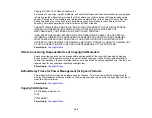296
• Do not shake cartridges after opening their packages; this can cause them to leak.
• If you remove an ink cartridge for later use, protect the ink supply area from dirt and dust and store it in
the same environment as the product. Note that there is a valve in the ink supply port, making covers
or plugs unnecessary, but care is needed to prevent the ink from staining items that the cartridge
touches. Do not touch the ink cartridge ink supply port or surrounding area.
• Use an ink cartridge before the date printed on its package.
• Do not dismantle an ink cartridge. This could damage the print head.
• Store ink cartridges in a cool, dark place.
• After bringing an ink cartridge inside from a cold storage site, allow it to warm up at room temperature
for at least three hours before using it.
• Store ink cartridges with their bottoms down. Do not store cartridges upside down.
Parent topic:
LCD Screen Safety Instructions
• Use only a dry, soft cloth to clean the LCD screen. Do not use liquid or chemical cleansers.
• If the LCD screen is damaged, contact Epson. If the liquid crystal solution gets on your hands, wash
them thoroughly with soap and water. If the liquid crystal solution gets into your eyes, flush them
immediately with water. If discomfort or vision problems remain after a thorough flushing, see a doctor
immediately.
• Do not press too hard on the LCD screen or subject it to heavy impacts.
• Do not use a pointy or sharp object, such as a pen or your fingernail, to operate the LCD screen.
• If the LCD screen chips or cracks, do not touch or attempt to remove the broken pieces; contact Epson
for support.
• Do not subject your product to sudden changes in temperature or humidity; this may cause
condensation to develop inside the LCD screen and degrade its performance.
Parent topic:
Wireless Connection Safety Instructions
Radio waves from this product may adversely affect the operation of medical equipment or automatically
controlled devices, such as pacemakers, automatic doors or fire alarms. When using this product near
such devices or inside a medical facility, follow the directions from authorized staff members at the
facility, and follow all posted warnings and directions on the device to avoid causing an accident.
Parent topic:
Summary of Contents for C11CG31201
Page 1: ...WF 2850 User s Guide ...
Page 2: ......
Page 137: ...137 You see an Epson Scan 2 window like this ...
Page 139: ...139 You see an Epson Scan 2 window like this ...
Page 141: ...141 You see this window ...
Page 230: ...230 Print Head Cleaning ...
Page 249: ...249 3 Open the scanner unit 4 Carefully remove any paper jammed inside the product ...