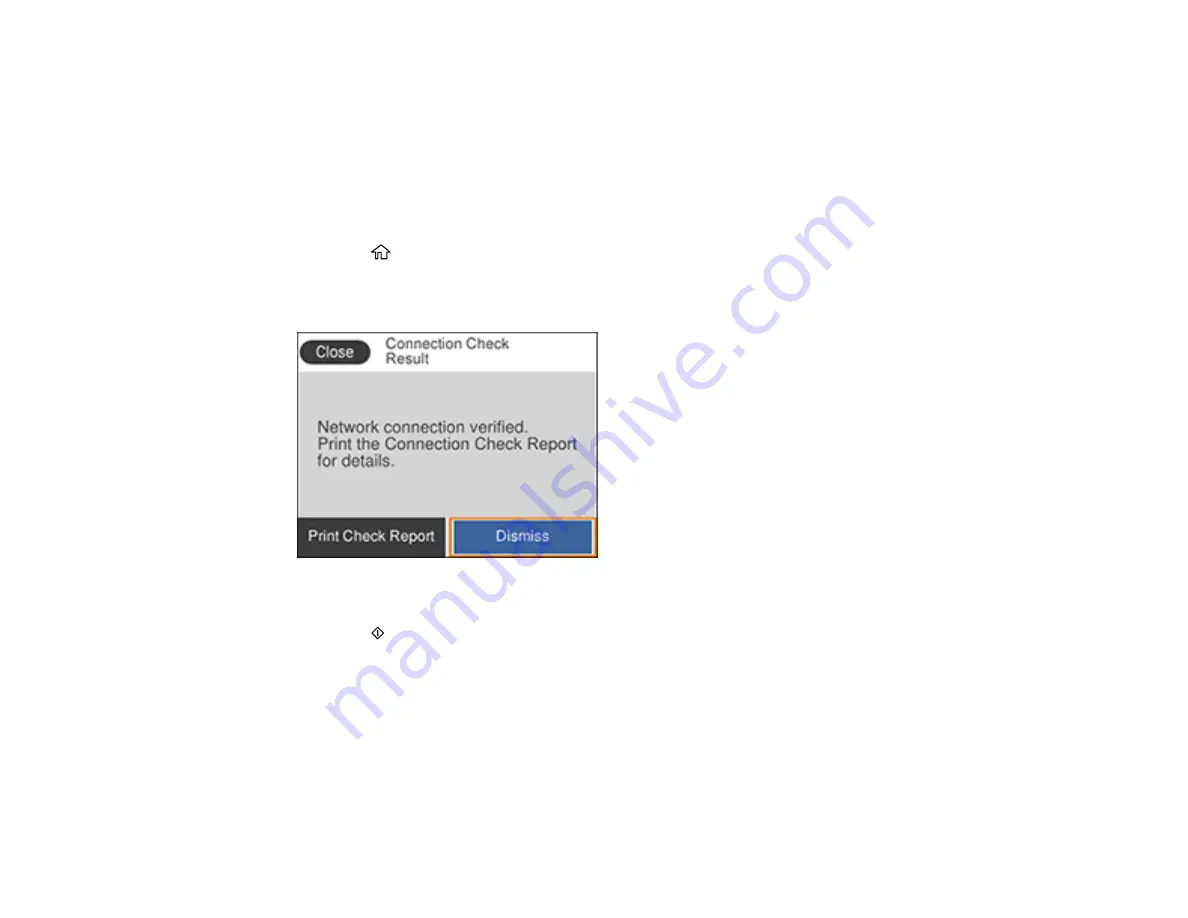
50
Examine the settings shown on the network status sheet to diagnose any problems you have.
Parent topic:
Printing a Network Connection Report
You can print a network connection report to view solutions to any problems you may have using your
product on a network.
1.
Make sure a few sheets of plain paper are loaded in the product.
2.
Press the
home button, if necessary.
3.
Select
Settings
>
General Settings
>
Network Settings
>
Connection Check
.
After the network connection is checked, you see a screen like this:
4.
Select
Print Check Report
.
5.
Press the
start button to print the report.
Examine the error codes and solutions shown on the network connection report.
Network Connection Report Codes and Messages
Parent topic:
Summary of Contents for C11CG31201
Page 1: ...WF 2850 User s Guide ...
Page 2: ......
Page 137: ...137 You see an Epson Scan 2 window like this ...
Page 139: ...139 You see an Epson Scan 2 window like this ...
Page 141: ...141 You see this window ...
Page 230: ...230 Print Head Cleaning ...
Page 249: ...249 3 Open the scanner unit 4 Carefully remove any paper jammed inside the product ...
















































