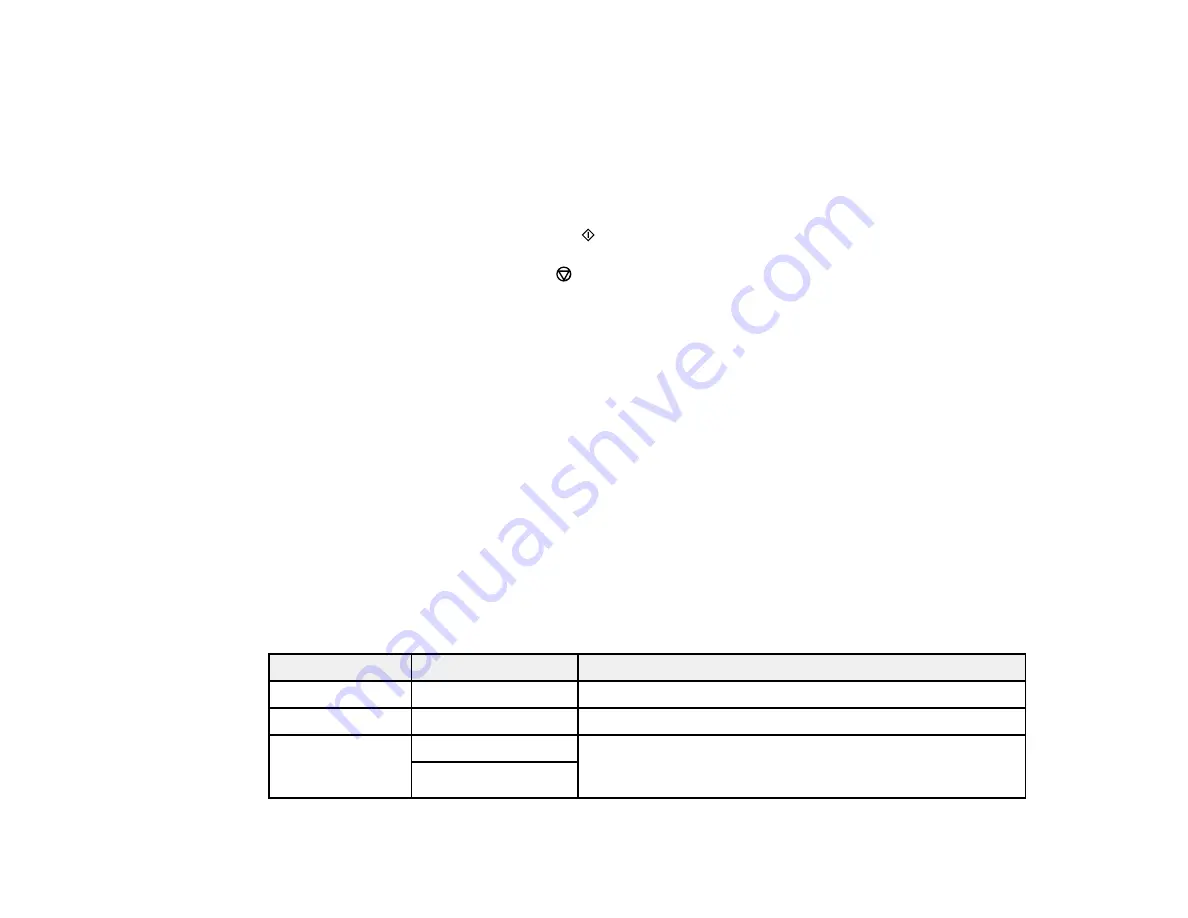
81
5.
To print more than one copy, press the
+
or
–
button to increase or decrease the number of copies.
Note:
You can also select
Copies
and use the displayed numeric keypad to select the number of
copies (up to 99).
6.
Change any of the displayed settings as necessary.
7.
Select
Advanced Settings
to view and change additional copy settings, if necessary.
8.
When you are ready to copy, press the
start button.
Note:
To cancel copying, press the
cancel button.
Parent topic:
Related references
Copying Options
Compatible Epson Papers
Related tasks
Loading Paper in the Rear Feed
Related topics
Placing Originals on the Product
Copying Options
Select the copying options you want to use for your copies.
Note:
Not all options or settings may be available, depending on other copying settings.
Copy
Copying option
Available settings
Description
B&W
—
Copies the document in black and white
Color
—
Copies the document in color
2-Sided
1>1-Sided
Select to make 2-sided copies. When you select
1>2-Sided
,
select the orientation and binding edge for your originals or
copies.
1>2-Sided
Summary of Contents for C11CG31201
Page 1: ...WF 2850 User s Guide ...
Page 2: ......
Page 137: ...137 You see an Epson Scan 2 window like this ...
Page 139: ...139 You see an Epson Scan 2 window like this ...
Page 141: ...141 You see this window ...
Page 230: ...230 Print Head Cleaning ...
Page 249: ...249 3 Open the scanner unit 4 Carefully remove any paper jammed inside the product ...
















































