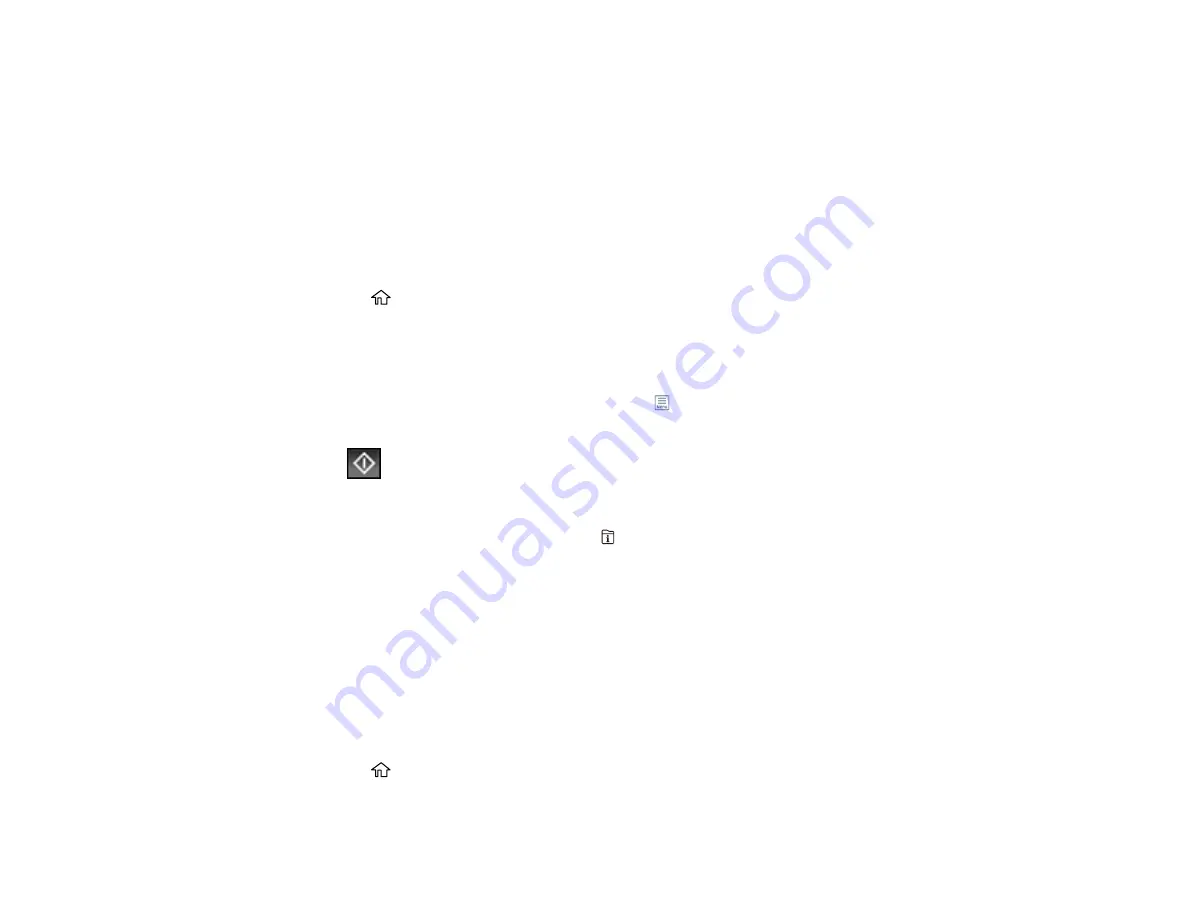
199
Parent topic:
Sending Faxes from the Product Control Panel
Sending a Fax on Demand
You can store up to 10 scanned documents (up to 100 black-and-white pages) and have them sent
automatically when another fax machine requests them. Other fax users can receive the document by
calling your fax number and using the polling receive function on their fax machines.
Note:
If you try to store more than 10 jobs or 100 pages, they overwrite previously stored documents. Be
sure to check how many fax jobs are stored before storing additional jobs.
1.
Place your original on the product for faxing.
2.
Press the
home button, if necessary.
3.
Select
Fax Box
.
4.
Select
Polling Send/Board
.
5.
Seelct
Polling Send
.
6.
If you need to change any fax settings, select the
icon, select
Settings
, and change the settings.
7.
Select
Add Document
.
8.
Select
Store
.
Your document is scanned and stored until you overwrite it or delete it.
Note:
To display the stored job, press the
Job/Status
button.
Parent topic:
Sending Faxes from the Product Control Panel
Sending a Stored Fax
You can store up to 10 scanned documents (up to 100 black-and-white pages) and send them whenever
necessary.
Note:
If you try to store more than 10 jobs or 100 pages, they overwrite previously stored documents. Be
sure to check how many fax jobs are stored before storing additional jobs.
1.
Place your original on the product for faxing.
2.
Press the
home button, if necessary.
3.
Select
Fax
.
Summary of Contents for C11CG36201
Page 1: ...WF 7710 WF 7720 User s Guide ...
Page 2: ......
Page 67: ...67 3 Slide the edge guides outward 4 Slide the edge guide to your paper size ...
Page 76: ...76 3 Open the rear paper feed slot and push it back 4 Slide out the edge guides ...
Page 151: ...151 You see an Epson Scan 2 window like this ...
Page 153: ...153 You see an Epson Scan 2 window like this ...
Page 155: ...155 1 Start Epson Scan 2 You see this window ...
Page 166: ...166 DSL connection 1 Telephone wall jack 2 DSL filter 3 DSL modem ...
Page 167: ...167 ISDN connection 1 ISDN wall jack 2 Terminal adapter or ISDN router ...
Page 247: ...247 You see a window like this 5 Click Print ...
Page 285: ...285 Front 6 Open the duplexer ...
Page 286: ...286 7 Carefully remove any jammed paper stuck inside 8 Reinstall the duplexer ...
















































