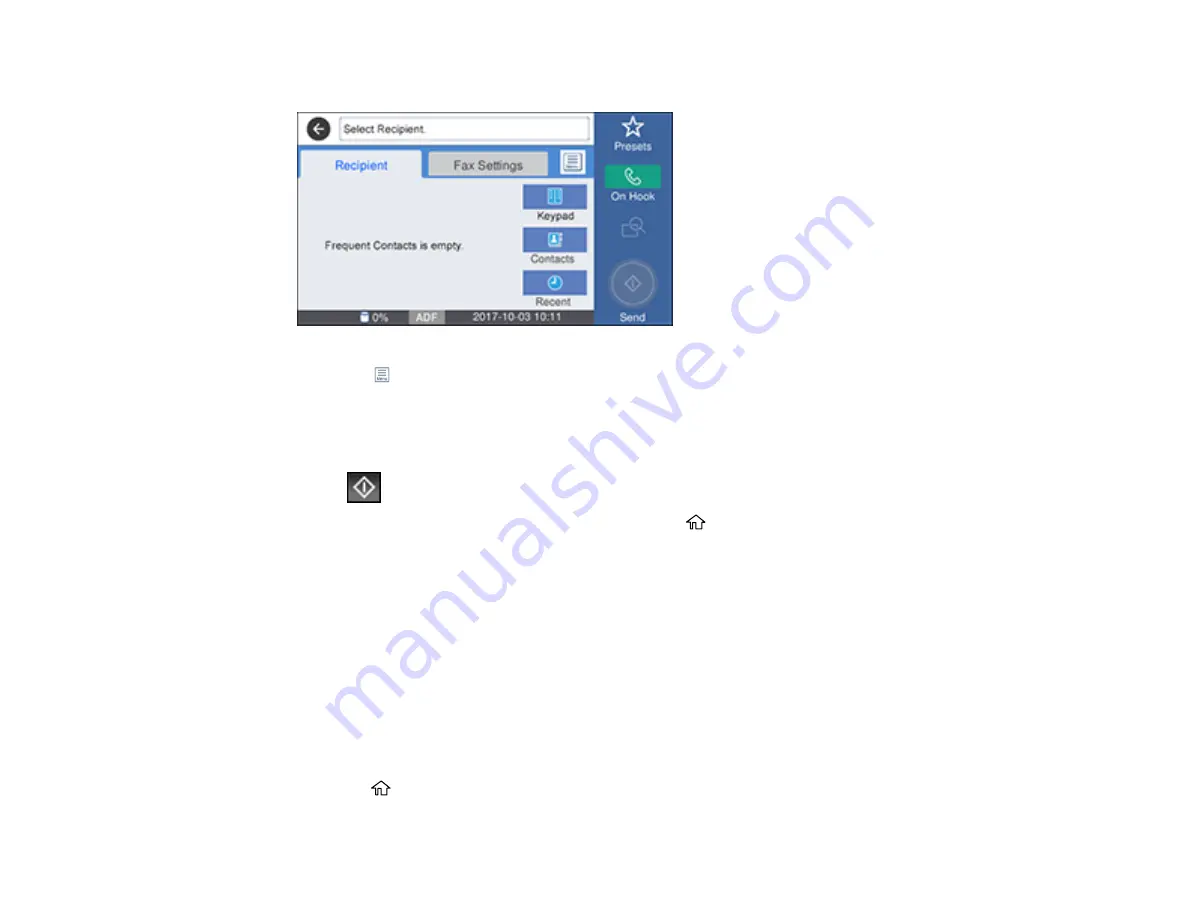
200
You see a screen like this:
4.
Select the
icon.
5.
Select
Extended Fax
.
6.
Select
Store Fax Data
to turn on the setting, and select
Close
.
7.
Select any other fax settings as necessary.
8.
Select
Store
.
9.
When you are ready to send the document, press the
home button if necessary and select
Fax
Box
.
10. Select
Stored Documents
.
11. Select the stored fax job you want to send.
12. Select
Start Sending
.
Parent topic:
Sending Faxes from the Product Control Panel
Dialing Fax Numbers from a Connected Telephone
If you connected a telephone to the
EXT
port on your product, you can send a fax by dialing the fax
number from the connected telephone. If the recipient's phone number and fax number are the same,
you can speak to the recipient before sending the fax.
1.
Place your original on the product for faxing.
2.
Press the
home button, if necessary.
Summary of Contents for C11CG36201
Page 1: ...WF 7710 WF 7720 User s Guide ...
Page 2: ......
Page 67: ...67 3 Slide the edge guides outward 4 Slide the edge guide to your paper size ...
Page 76: ...76 3 Open the rear paper feed slot and push it back 4 Slide out the edge guides ...
Page 151: ...151 You see an Epson Scan 2 window like this ...
Page 153: ...153 You see an Epson Scan 2 window like this ...
Page 155: ...155 1 Start Epson Scan 2 You see this window ...
Page 166: ...166 DSL connection 1 Telephone wall jack 2 DSL filter 3 DSL modem ...
Page 167: ...167 ISDN connection 1 ISDN wall jack 2 Terminal adapter or ISDN router ...
Page 247: ...247 You see a window like this 5 Click Print ...
Page 285: ...285 Front 6 Open the duplexer ...
Page 286: ...286 7 Carefully remove any jammed paper stuck inside 8 Reinstall the duplexer ...
















































