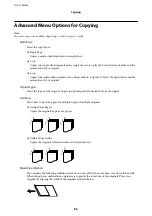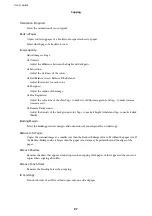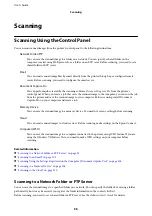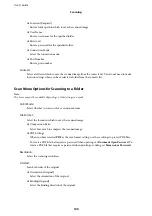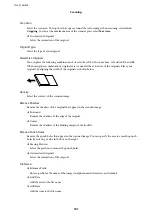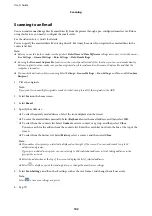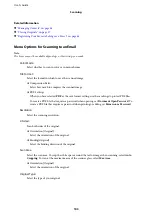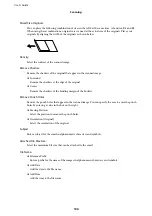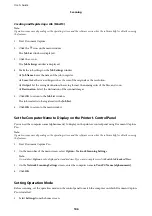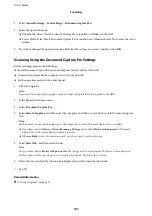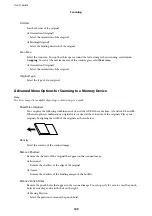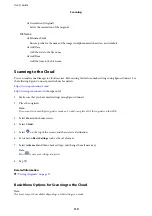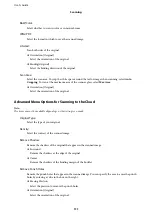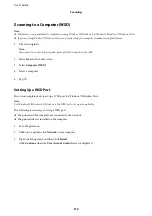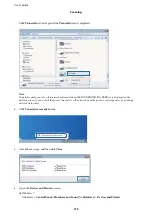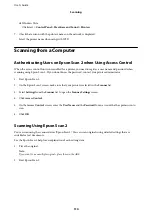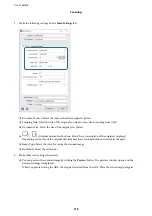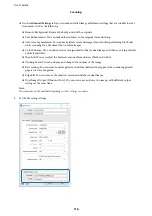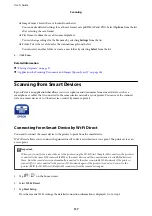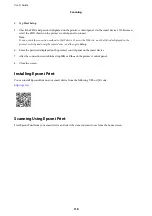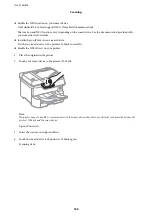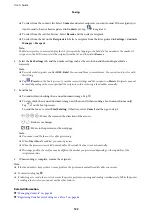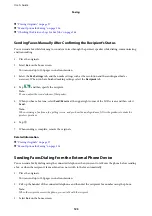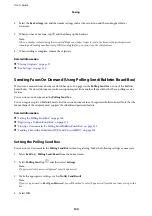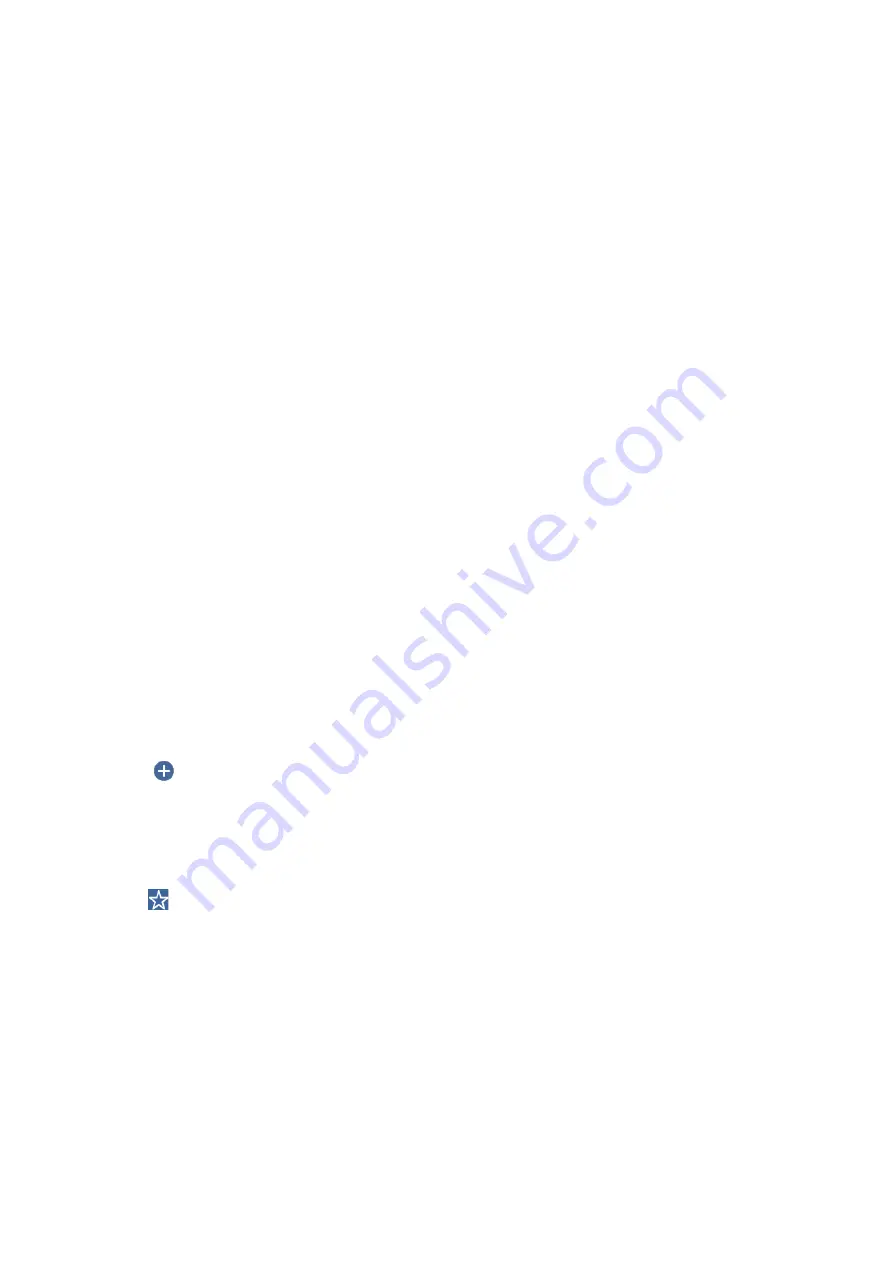
❏
Orientation (Original)
Select the orientation of the original.
File Name:
❏
Filename Prefix
Enter a prefix for the name of the images in alphanumeric characters and symbols.
❏
Add Date
Add the date to the file name.
❏
Add Time
Add the time to the file name.
Scanning to the Cloud
You can send scanned images to cloud services. Before using this feature, make settings using Epson Connect. See
the following Epson Connect portal website for details.
(Europe only)
1.
Make sure that you have made settings using Epson Connect.
2.
Place the originals.
Note:
If you want to scan multiple originals or make a 2-sided scan, place all of the originals on the ADF.
3.
Select
Scan
on the home screen.
4.
Select
Cloud
.
5.
Select
on the top of the screen, and then select a destination.
6.
Set items on
Basic Settings
such as the save format.
7.
Select
Advanced
, and then check settings, and change them if necessary.
Note:
Select
to save your settings as a preset.
8.
Tap
x
.
Related Information
&
“Placing Originals” on page 37
Basic Menu Options for Scanning to the Cloud
Note:
The items may not be available depending on other settings you made.
User's Guide
Scanning
110