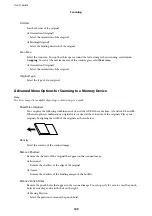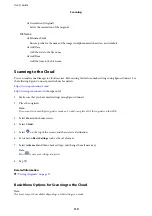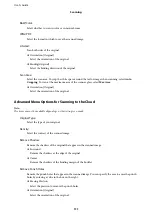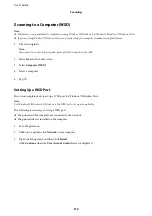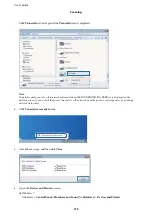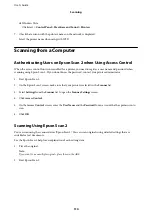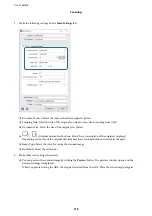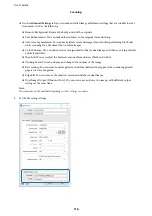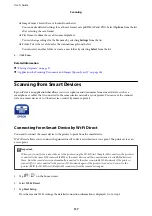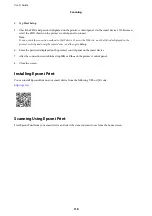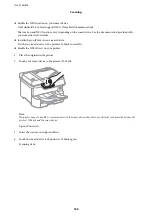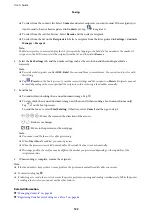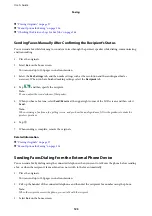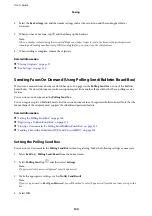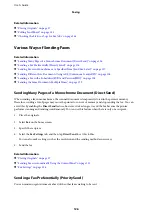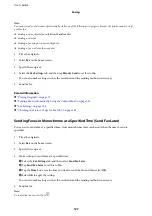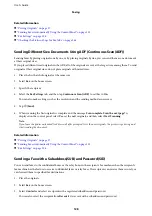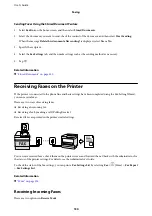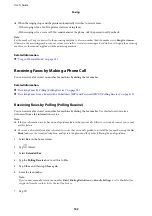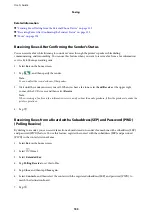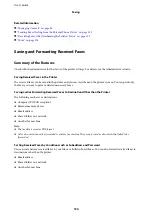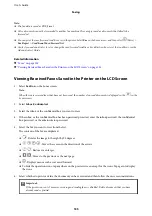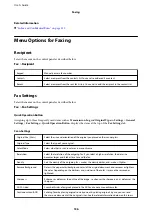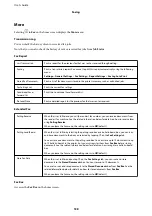&
“Placing Originals” on page 37
&
“Menu Options for Faxing” on page 136
&
“Checking the Status or Logs for Fax Jobs” on page 144
Sending Faxes Manually After Confirming the Recipient's Status
You can send a fax while listening to sounds or voices through the printer's speaker while dialing, communicating,
and transmitting.
1.
Place the originals.
2.
Select
Fax
on the home screen.
You can send up to 100 pages in one transmission.
3.
Select the
Fax Settings
tab, and then make settings such as the resolution and the sending method as
necessary. When you have finished making settings, select the
Recipient
tab.
4.
Tap
and then specify the recipient.
Note:
You can adjust the sound volume of the speaker.
5.
When you hear a fax tone, select
Send/Receive
at the upper right corner of the LCD screen, and then select
Send
.
Note:
When receiving a fax from a fax polling service, and you hear the audio guidance, follow the guidance to make the
printer operations.
6.
Tap
x
.
7.
When sending is complete, remove the originals.
Related Information
&
“Placing Originals” on page 37
&
“Menu Options for Faxing” on page 136
Sending Faxes Dialing from the External Phone Device
You can send a fax by dialing using the connected telephone when you want to talk over the phone before sending
a fax, or when the recipient's fax machine does not switch to the fax automatically.
1.
Place the originals.
You can send up to 100 pages in one transmission.
2.
Pick up the handset of the connected telephone, and then dial the recipient's fax number using the phone.
Note:
When the recipient answers the phone, you can talk with the recipient.
3.
Select
Fax
on the home screen.
User's Guide
Faxing
123