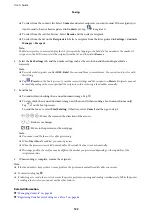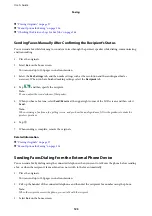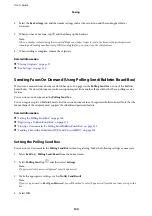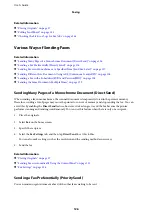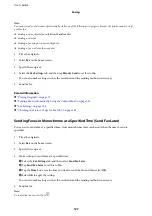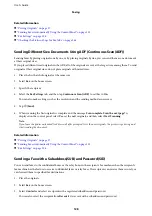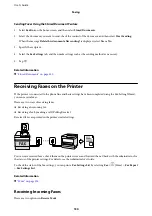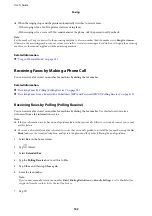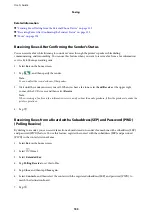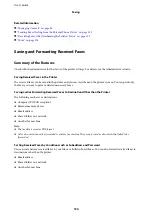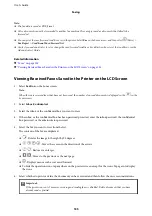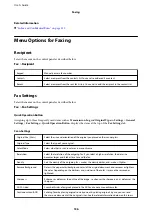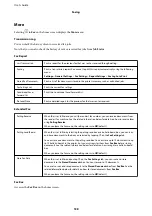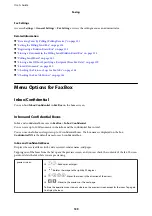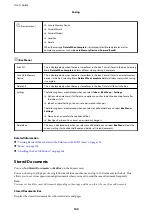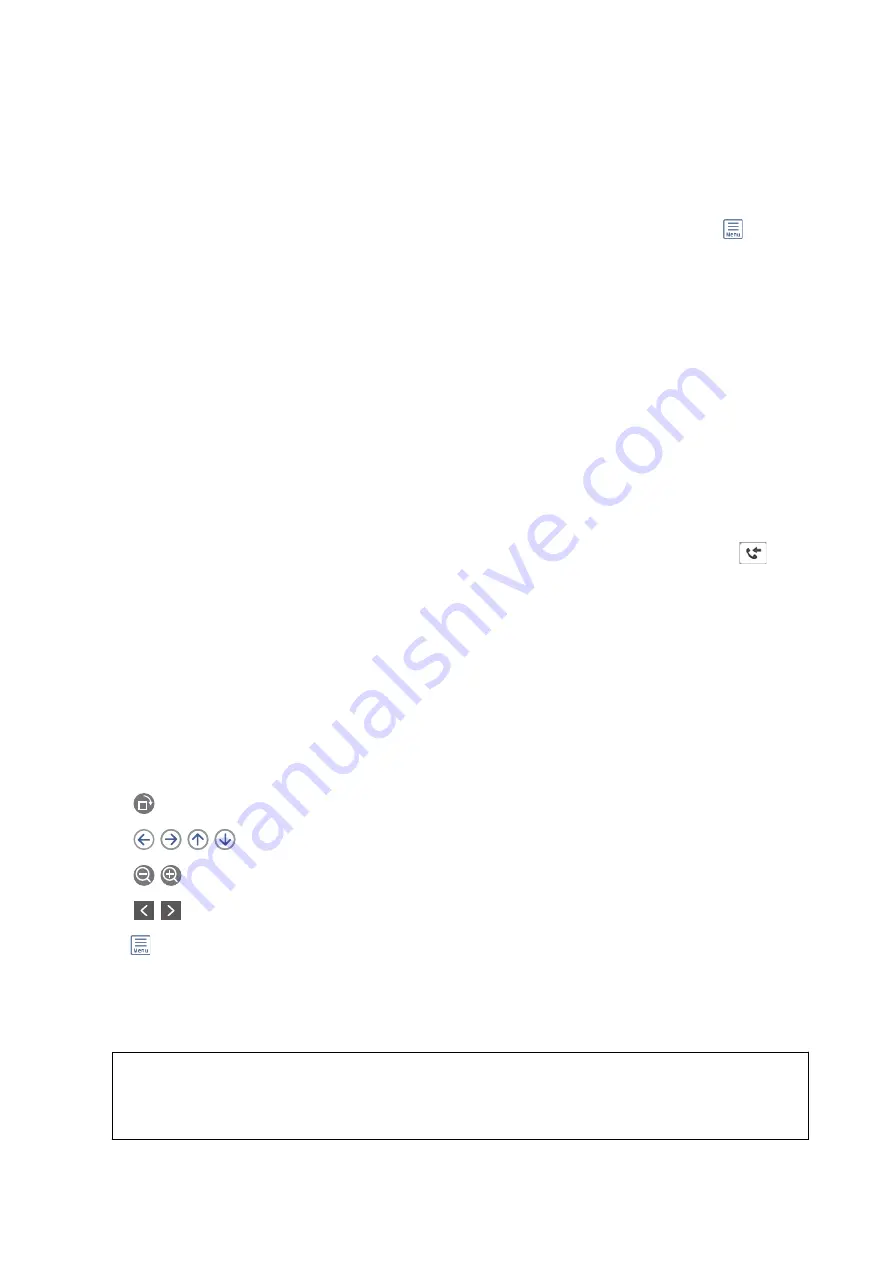
Note:
❏
The fax data is saved as PDF format.
❏
Color documents cannot be forwarded to another fax machine. They are processed as documents that failed to be
forwarded.
❏
You can print the save/forward conditions set in the printer. Select
Fax
on the home screen, and then select
(More) >
Fax Report
>
Conditional Save/Forward list
.
❏
Contact your administrator to set or change the save/forward conditions. For details on how to set the conditions, see the
Administrator's Guide.
Related Information
&
&
“Viewing Received Faxes Saved in the Printer on the LCD Screen” on page 135
Viewing Received Faxes Saved in the Printer on the LCD Screen
1.
Select
Fax Box
on the home screen.
Note:
When there are received faxes that have not been read, the number of unread documents is displayed on the
on the
home screen.
2.
Select
Inbox/Confidential
.
3.
Select the inbox or the confidential box you want to view.
4.
If the inbox, or the confidential box has been password protected, enter the inbox password, the confidential
box password, or the administrator password.
5.
Select the fax you want to view from the list.
The contents of the fax are displayed.
❏
: Rotates the image to the right by 90 degrees.
❏
: Moves the screen in the direction of the arrows.
❏
: Reduces or enlarges.
❏
: Moves to the previous or the next page.
❏
: Displays menus such as save and forward.
❏
To hide the operation icons, tap anywhere on the preview screen except for the icons. Tap again to display
the icons.
6.
Select whether to print or delete the document you have viewed, and then follow the on-screen instructions.
c
Important:
If the printer runs out of memory, receiving and sending faxes is disabled. Delete documents that you have
already read or printed.
User's Guide
Faxing
135