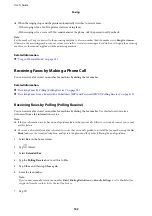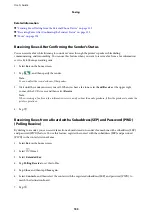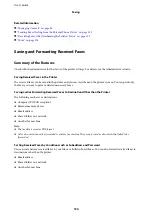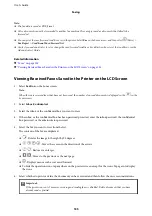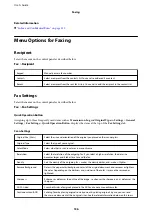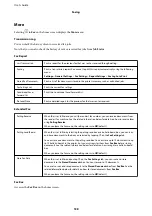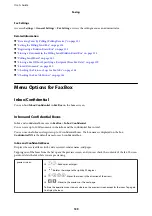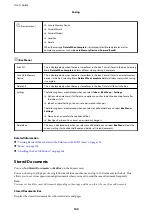Related Information
&
“Displaying Information when Received Faxes are Unprocessed (Unread/Not Printed/Not Saved/Not
Checking the Fax Job History
You can check the history of sent or received fax jobs, such as the date, time and result for each job.
1.
Tap
Job/Status
on the home screen.
2.
Select
Log
on the
Job Status
tab.
3.
Tap
d
on the right, and then select
Send
or
Receive
.
The log for sent or received fax jobs is displayed in reverse chronological order. Tap a job you want to check to
display the details.
You can also check the fax history by printing
Fax Log
by selecting
Fax
>
(More) >
Fax Report
>
Fax Log
.
Related Information
&
Reprinting Received Documents
You can reprint received documents from the logs of printed fax jobs.
Note that the printed received documents are deleted in chronological order when the printer runs out of memory.
1.
Tap
Job/Status
on the home screen.
2.
Select
Log
on the
Job Status
tab.
3.
Tap
d
on the right, and then select
.
The history of sent or received fax jobs is displayed in reverse chronological order.
4.
Select a job with
from the history list.
Check the date, time, and result to determine if it is the document you want print.
5.
Tap
Print Again
to print the document.
Sending a Fax from a Computer
You can send faxes from the computer by using the FAX Utility and PC-FAX driver.
Note:
To install the FAX Utility, use the EPSON Software Updater. See Related Information below for details. For Windows users,
you can install using the software disc supplied with the printer.
User's Guide
Faxing
146