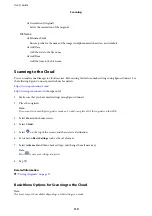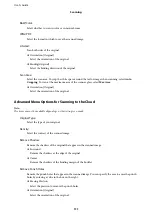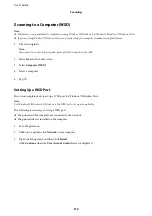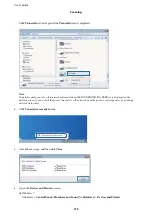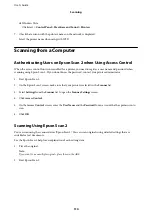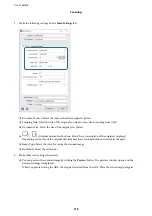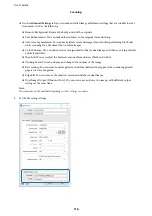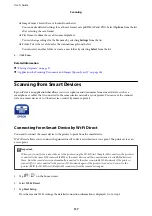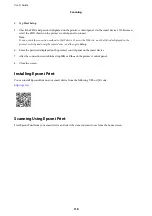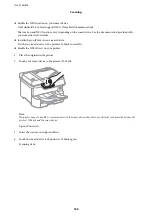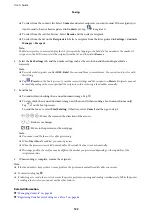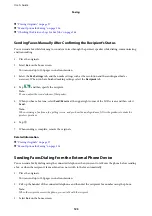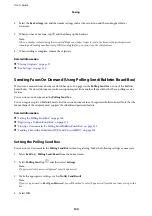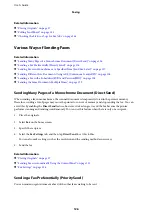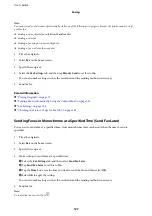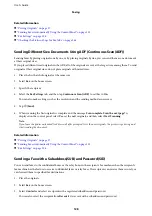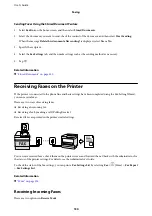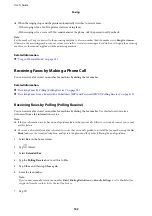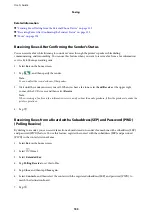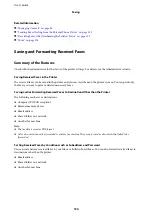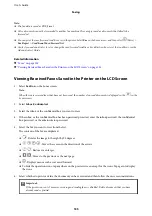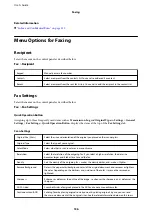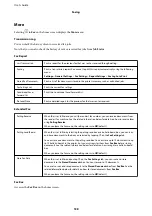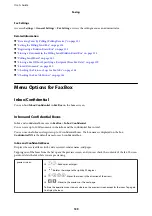4.
Select the
Fax Settings
tab, and then make settings such as the resolution and the sending method as
necessary.
5.
When you hear a fax tone, tap
x
, and then hang up the handset.
Note:
When a number is dialed using the connected telephone, it takes longer to send a fax because the printer performs
scanning and sending simultaneously. While sending the fax, you cannot use the other features.
6.
When sending is complete, remove the originals.
Related Information
&
“Placing Originals” on page 37
&
Sending Faxes On Demand (Using Polling Send/Bulletin Board Box)
If you store a monochrome document which has up to 100 pages in the
Polling Send
box or one of the bulletin
board boxes, the stored document can be sent upon request from another fax machine that has a polling receive
feature.
You can store one document in the
Polling Send
box.
You can register up to 10 bulletin boards, and store one document in each registered bulletin board. Note that the
fax machine of the recipient must support the subaddress/password feature.
Related Information
&
“Setting the Polling Send Box” on page 124
&
“Registering a Bulletin Board Box” on page 125
&
“Storing a Document in the Polling Send/Bulletin Board Box” on page 125
&
“Sending a Fax with a Subaddress(SUB) and Password(SID)” on page 128
Setting the Polling Send Box
You can store a document in the
Polling Send Box
without registering. Make the following settings as necessary.
1.
Select
Fax Box
>
Polling Send/Board
from the home screen.
2.
Select
Polling Send
, tap
, and then select
Settings
.
Note:
If a password entry screen is displayed, enter the password.
3.
Make the appropriate settings, such as
Notify Send Result
.
Note:
If you set a password in
Box Open Password
, you will be asked to enter the password from the next time you open the
box.
4.
Select
OK
.
User's Guide
Faxing
124