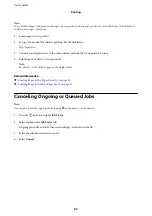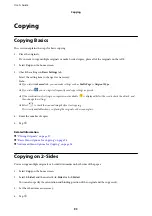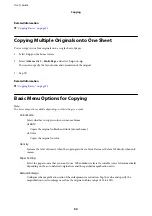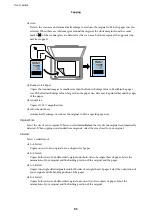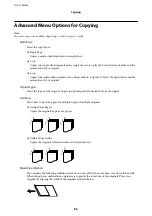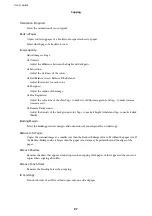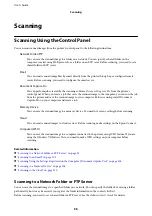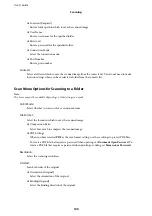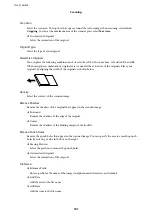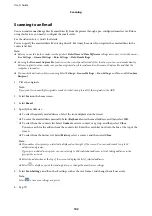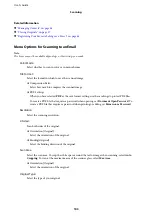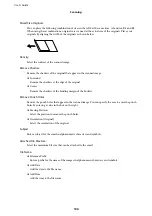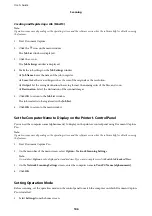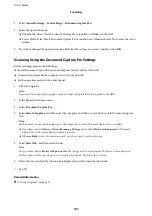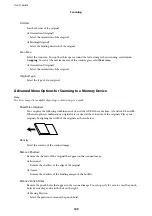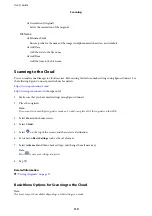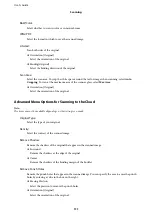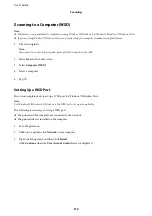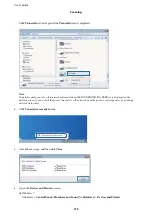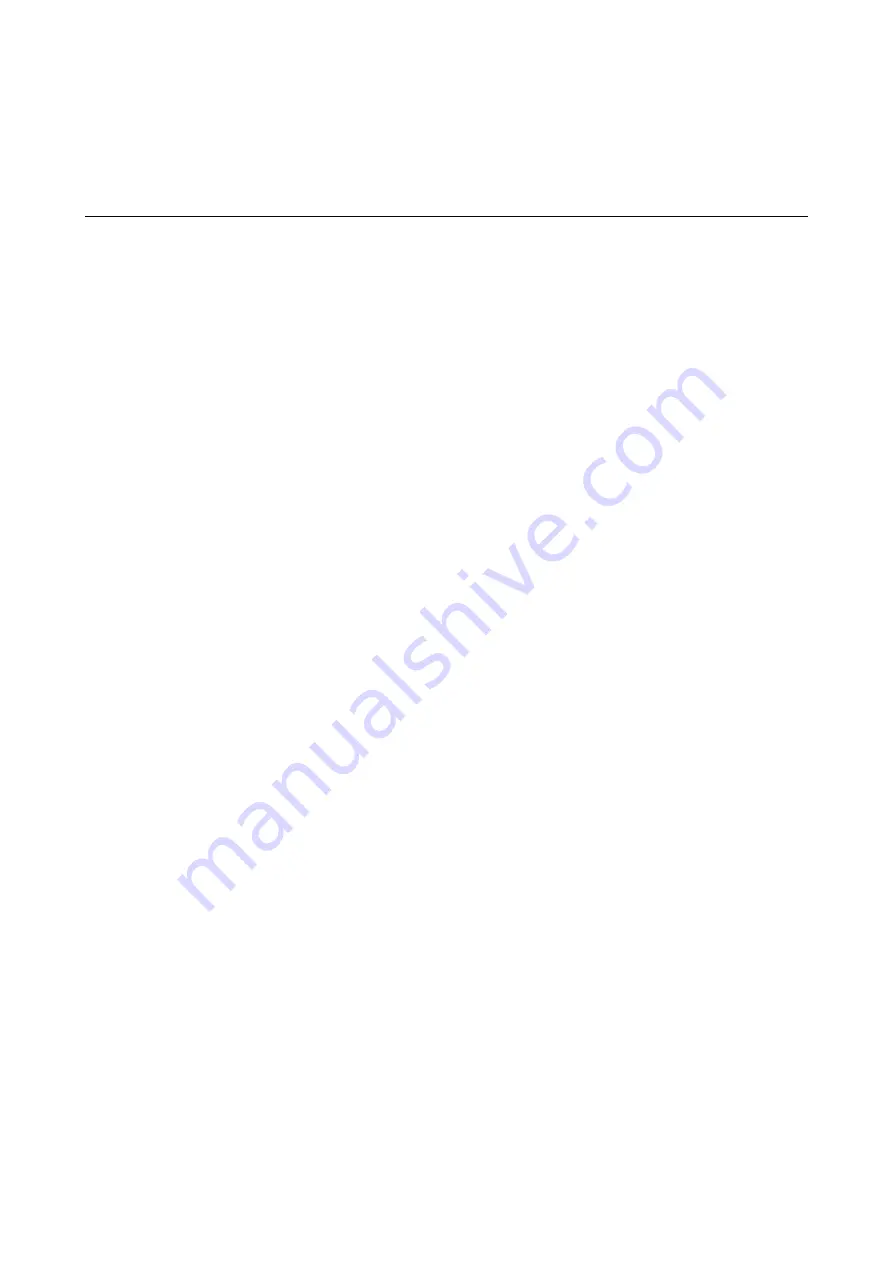
Scanning
Scanning Using the Control Panel
You can send scanned images from the printer's control panel to the following destinations.
Network Folder/FTP
You can save the scanned image to a folder on a network. You can specify a shared folder on the
computer, created using SMB protocols, or a folder on an FTP sever. Before scanning, you need to set a
shared folder or FTP server.
You can send scanned image files by email directly from the printer through a pre-configured email
server. Before scanning, you need to configure the email server.
Document Capture Pro
You can perform jobs created by the scanning software
Document Capture Pro
from the printer's
control panel. When you create a job that saves the scanned image to the computer, you can run the job
from the printer and save the scanned image to your computer. Before scanning, install Document
Capture Pro on your computer and create a job.
Memory Device
You can save the scanned image to a memory device. You need not set any settings before scanning.
Cloud
You can send scanned images to cloud services. Before scanning, make settings on the Epson Connect.
Computer (WSD)
You can save the scanned image to a computer connected to the printer, using WSD feature. If you are
using the Windows 7/Windows Vista, you need to make WSD settings on your computer before
scanning.
Related Information
&
“Scanning to a Network Folder or FTP Server” on page 98
&
“Scanning to an Email” on page 102
&
“Scanning Using the Settings Registered on the Computer (Document Capture Pro)” on page 105
&
“Scanning to a Memory Device” on page 108
&
“Scanning to the Cloud” on page 110
Scanning to a Network Folder or FTP Server
You can save the scanned image to a specified folder on a network. You can specify the folder by entering a folder
path directly, but it may be easier if you register the folder information in the contacts list first.
Before scanning, you need to set a shared folder or FTP server. See the
Administrator's Guide
for details.
User's Guide
Scanning
98