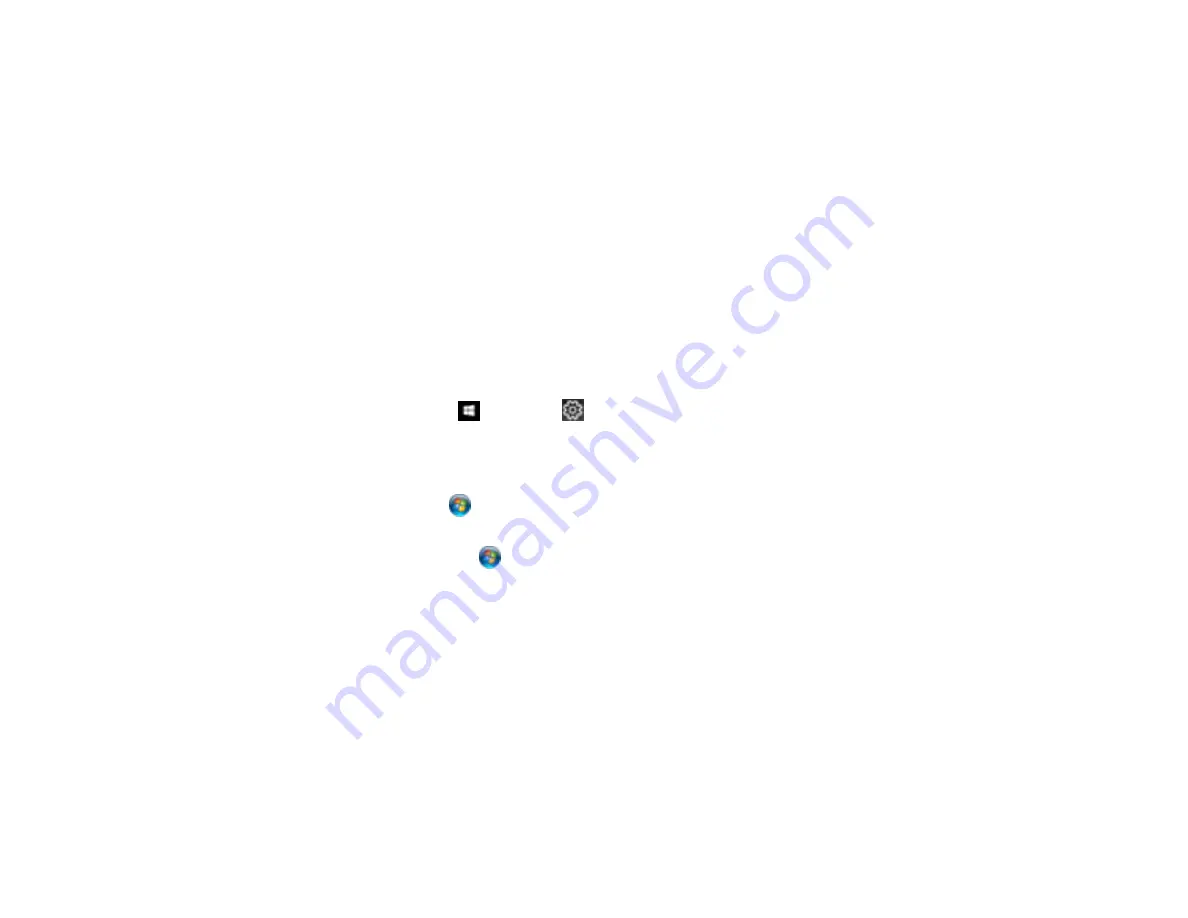
145
Selecting Additional Layout and Print Options - Epson Universal Print Driver - Windows
Selecting Maintenance Options - Epson Universal Print Driver - Windows
Selecting Default Print Settings - Epson Universal Print Driver - Windows
Locking Printer Settings - Epson Universal Print Driver - Windows
Adding Network Printers - Epson Universal Print Driver - Windows
Parent topic:
Synchronizing Printer Settings - Epson Universal Print Driver - Windows
You may need to synchronize the printer driver with the product if the printer driver does not detect the
correct information or settings from the product.
Note:
You must sync the printer driver before you can use any optional equipment installed on the
product, such as an optional cassette unit.
1.
Do one of the following:
•
Windows 10:
Click
and select
(Settings) >
Devices
>
Printers & scanners
. Select
EPSON Universal Print Driver
and select
Manage
>
Printer properties
.
•
Windows 8.x:
Navigate to the
Apps
screen and select
Control Panel
>
Hardware and Sound
>
Devices and Printers
. Right-click
EPSON Universal Print Driver
and select
Printer properties
.
•
Windows 7:
Click
and select
Devices and Printers
. Right-click
EPSON Universal Print
Driver
and select
Printer properties
.
•
Windows Vista:
Click
and select
Control Panel
. Click
Printer
under
Hardware and Sound
,
then right-click
EPSON Universal Print Driver
and select
Properties
.
2.
Click the
Optional Settings
tab.
Summary of Contents for C11CG70201
Page 1: ...WF C8190 User s Guide ...
Page 2: ......
Page 16: ...16 8 Attach the front cover to the stands 9 Remove the output tray from the product ...
Page 21: ...21 5 Remove the output tray 6 Remove the paper cassette from the product ...
Page 39: ...39 3 Optional cabinet 1 Rear paper feed edge guides 2 Paper support and extension ...
Page 116: ...116 You see the maintenance options 4 Click the Extended Settings button ...
Page 194: ...194 4 Pull out paper cassette 1 5 Open rear cover 1 D1 ...
Page 195: ...195 6 Pull out rear cover 2 D2 7 Remove the roller cover inside the product ...
Page 200: ...200 4 Pull out the paper cassette ...
Page 201: ...201 5 Open the rear cover E that matches with the paper cassette you removed ...
















































