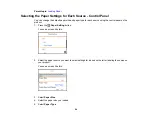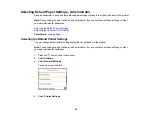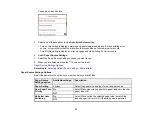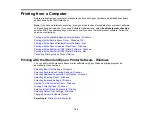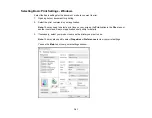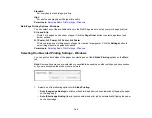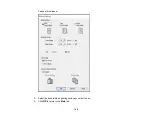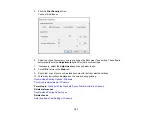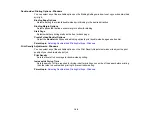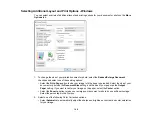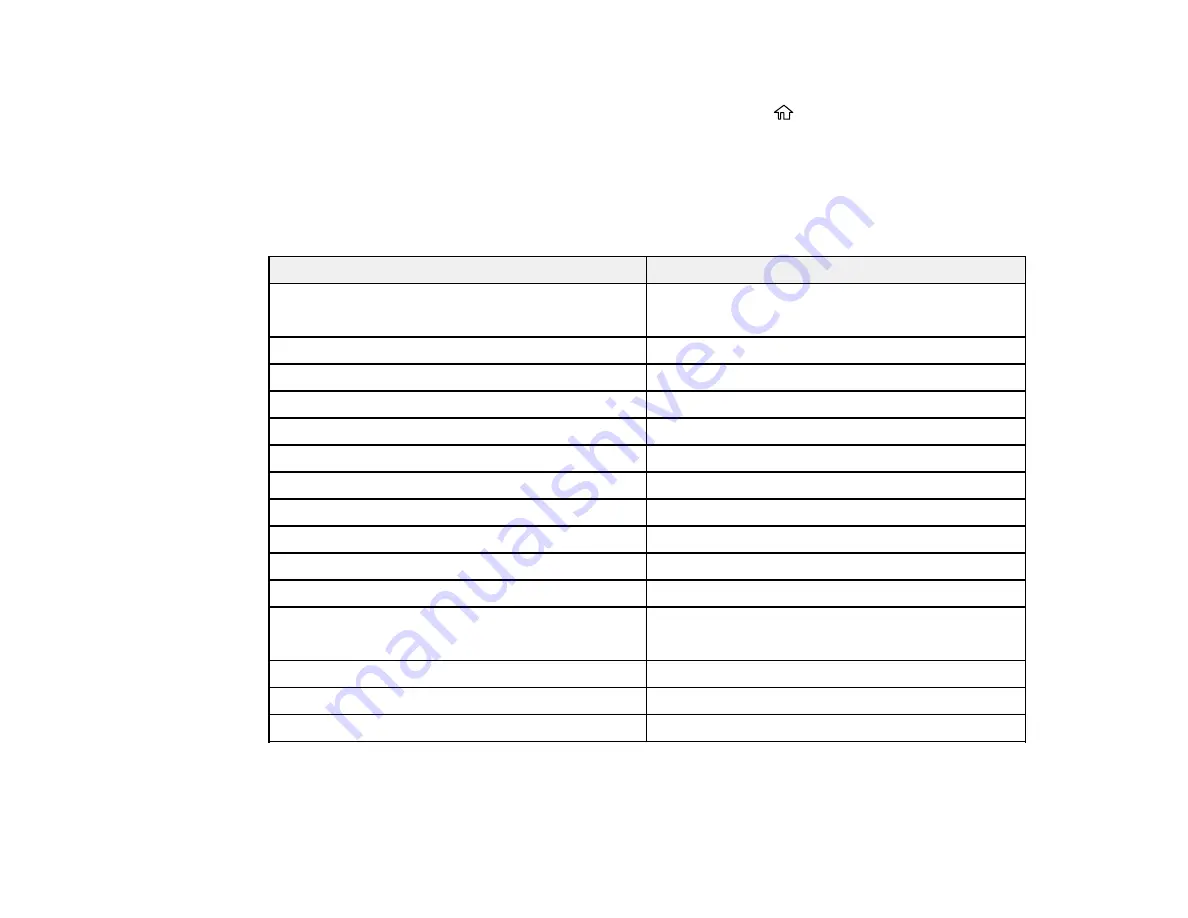
95
6.
Select the paper type for the paper you loaded.
7.
Select the back arrow to select another paper source or press the
home button to exit.
Paper Type Settings - Control Panel
Parent topic:
Paper Type Settings - Control Panel
Select a
Paper Type
setting that matches the paper you loaded.
Paper type loaded
Paper Type setting
Plain paper
Epson Bright White Paper
Plain Paper
Letterhead paper
Letterhead
Recycled paper
Recycled
Colored paper
Color
Pre-printed paper
Preprinted
High-quality plain paper
High Quality Plain Paper
Envelopes
Envelope
Epson Ultra Premium Photo Paper Glossy
Ultra Glossy
Epson Premium Photo Paper Glossy
Prem. Glossy
Epson Photo Paper Glossy
Glossy
Epson Premium Photo Paper Semi-gloss
Prem. Semi-Gloss
Epson Presentation Paper Matte
Epson Premium Presentation Paper Matte
Prem. Matte
Thick paper up to 25 to 40 lb (91 to 150 g/m
2
)
Card Stock 1
Thick paper up to 41 to 53 lb (151 to 200 g/m
2
)
Card Stock 2
Thick paper up to 54 to 68 lb (201 to 256 g/m
2
)
Card Stock 3
Parent topic:
Selecting the Paper Settings for Each Source - Control Panel
Summary of Contents for C11CG70201
Page 1: ...WF C8190 User s Guide ...
Page 2: ......
Page 16: ...16 8 Attach the front cover to the stands 9 Remove the output tray from the product ...
Page 21: ...21 5 Remove the output tray 6 Remove the paper cassette from the product ...
Page 39: ...39 3 Optional cabinet 1 Rear paper feed edge guides 2 Paper support and extension ...
Page 116: ...116 You see the maintenance options 4 Click the Extended Settings button ...
Page 194: ...194 4 Pull out paper cassette 1 5 Open rear cover 1 D1 ...
Page 195: ...195 6 Pull out rear cover 2 D2 7 Remove the roller cover inside the product ...
Page 200: ...200 4 Pull out the paper cassette ...
Page 201: ...201 5 Open the rear cover E that matches with the paper cassette you removed ...