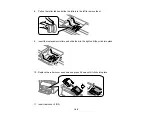208
Print head needs cleaning
7.
Do one of the following:
• If there are no gaps, select
.
• If there are gaps or the pattern is faint, select
and continue.
8.
Follow the instructions on the screen to clean the print head, check the nozzles, and repeat the
process as necessary.
Caution:
Never turn off the product or open the front cover during a cleaning cycle or you may not
be able to print.
If you don’t see any improvement after cleaning the print head up to 4 times, wait at least 6 hours without
printing. Then try cleaning the print head again. If quality still does not improve, one of the ink cartridges
may be old or damaged and needs to be replaced.
Parent topic:
Related concepts
Related topics
Checking the Nozzles Using a Computer Utility
You can check the print head nozzles using a utility on your Windows or Mac computer.
1.
Make sure there are no errors on the LCD screen.
2.
Load a few sheets of plain paper in the product.
3.
Do one of the following:
•
Windows:
Access the Windows Desktop and right-click the
icon for your product in the right
side of the Windows taskbar, or click the up arrow and right-click
.
Summary of Contents for C11CG70201
Page 1: ...WF C8190 User s Guide ...
Page 2: ......
Page 16: ...16 8 Attach the front cover to the stands 9 Remove the output tray from the product ...
Page 21: ...21 5 Remove the output tray 6 Remove the paper cassette from the product ...
Page 39: ...39 3 Optional cabinet 1 Rear paper feed edge guides 2 Paper support and extension ...
Page 116: ...116 You see the maintenance options 4 Click the Extended Settings button ...
Page 194: ...194 4 Pull out paper cassette 1 5 Open rear cover 1 D1 ...
Page 195: ...195 6 Pull out rear cover 2 D2 7 Remove the roller cover inside the product ...
Page 200: ...200 4 Pull out the paper cassette ...
Page 201: ...201 5 Open the rear cover E that matches with the paper cassette you removed ...