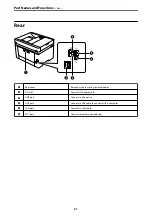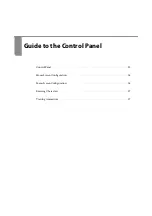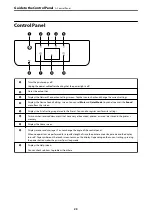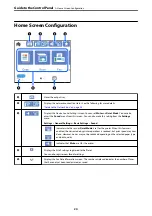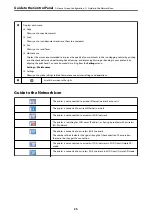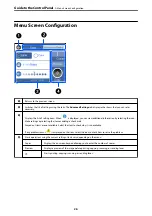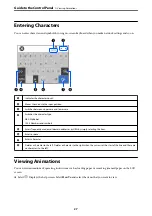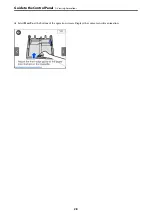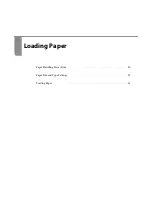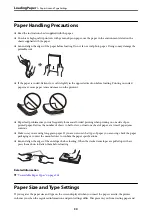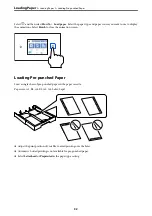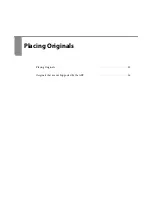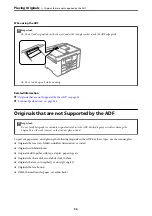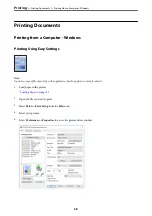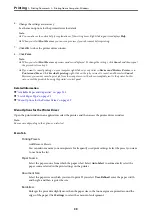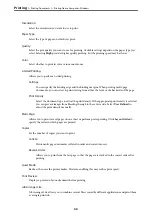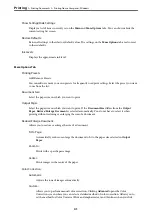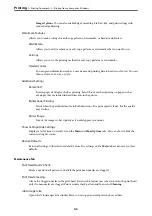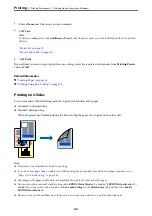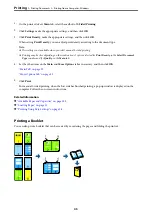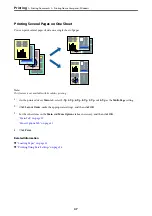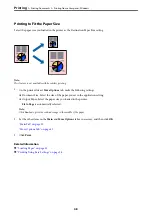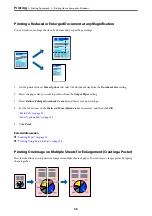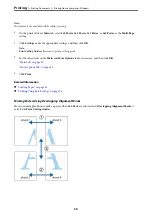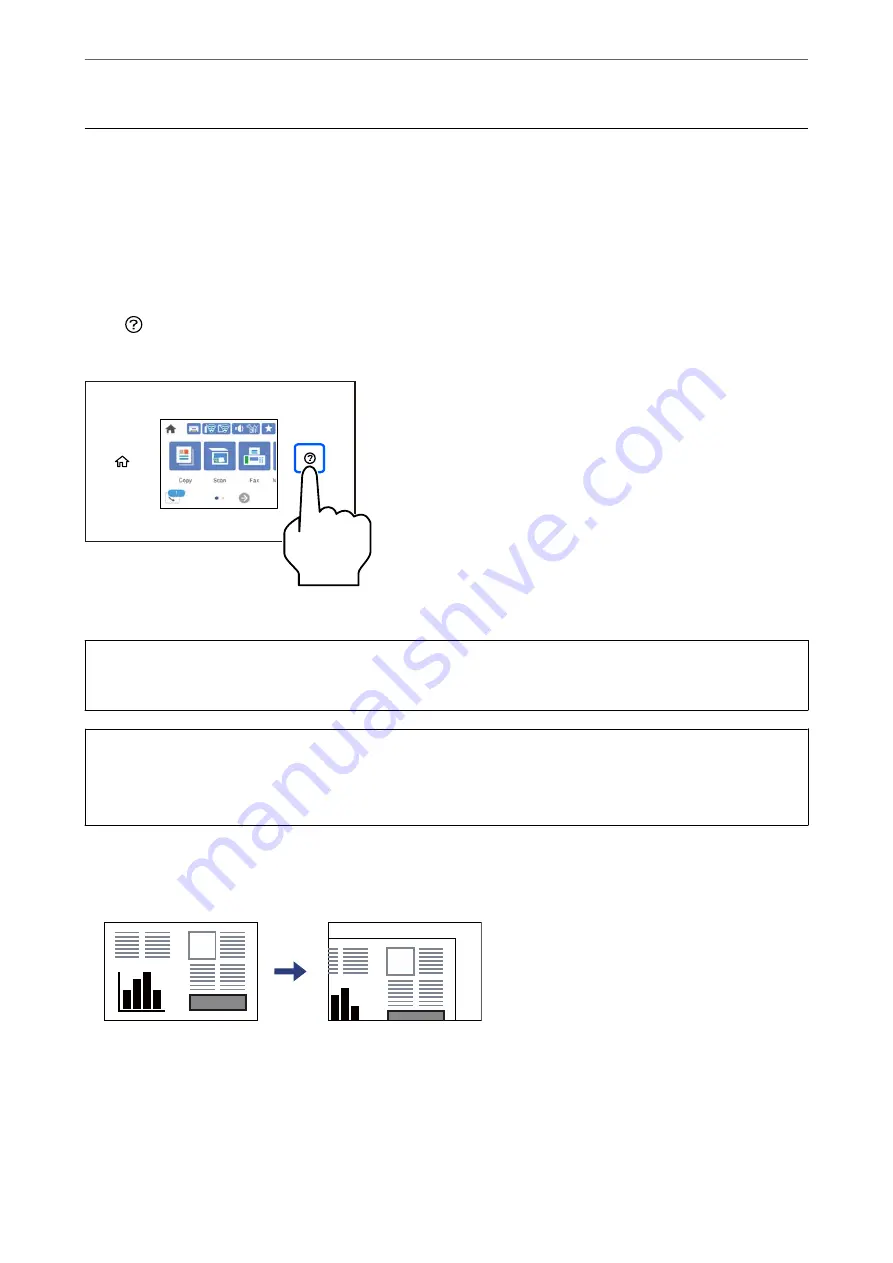
Placing Originals
Place originals on the scanner glass or the ADF.
You can place multiple originals in the ADF. If auto duplex scanning is available, you can scan both sides of the
originals at the same time. See the link below for the specifications of the ADF.
“ADF Specifications” on page 286
Follow the steps below to view the video for placing originals.
Select
, and then select
How To
>
Place Originals
. Select the method of placing originals that you want to view.
Select
Finish
to close the animation screen.
When using the scanner glass
!
Caution:
Be careful not to trap your fingers when closing the document cover. Otherwise you may be injured.
c
Important:
❏
When placing bulky originals such as books, prevent exterior light from shining directly onto the scanner glass.
❏
Do not apply too much force to the scanner glass or the document cover. Otherwise, they may be damaged.
Note:
❏
If there is any trash or dirt on the scanner glass, the scanning range may expand to include it, so the image of the original
may be displaced or reduced. Remove any trash and dirt on the scanner glass before scanning.
❏
A range of 1.5 mm from the corner of the scanner glass is not scanned.
❏
When originals are placed in the ADF and on the scanner glass, priority is given to the originals in the ADF.
❏
If you leave the originals on the scanner glass for a long time, they may stick to the surface of the glass.
>
35
Summary of Contents for C11CH68401
Page 17: ...Part Names and Functions Front 18 Inside 20 Rear 21 ...
Page 29: ...Loading Paper Paper Handling Precautions 30 Paper Size and Type Settings 30 Loading Paper 31 ...
Page 34: ...Placing Originals Placing Originals 35 Originals that are not Supported by the ADF 36 ...
Page 369: ...Where to Get Help Technical Support Web Site 370 Contacting Epson Support 370 ...