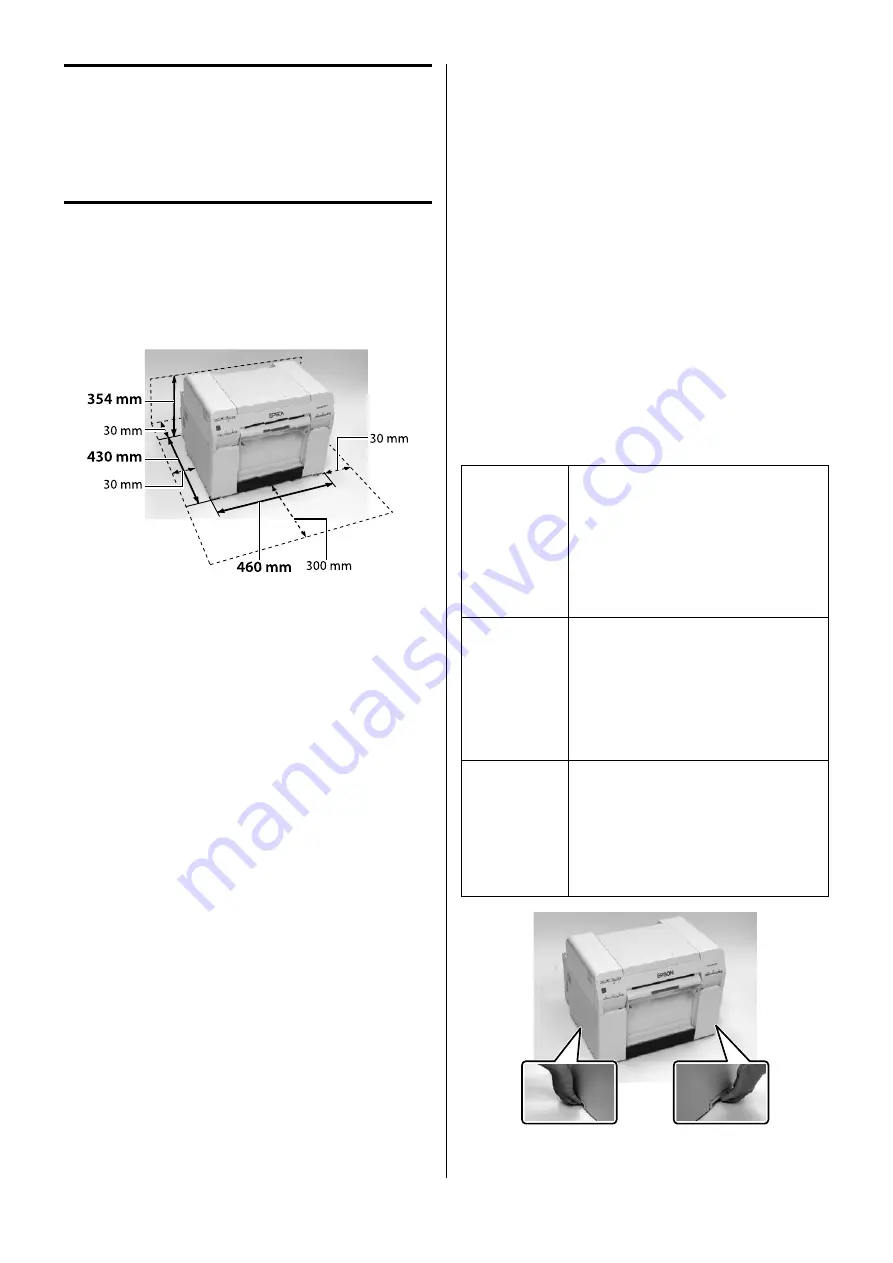
3
設置
Placing
放置
設置場所の確認
Placing for the Printer
放置印表機
本製品は、以下のような場所に設置してください。
•
本製品を設置するには、図のようなスペースを確保してく
ださい。
•
専用の電源コンセントが確保できる場所。
•
プリンターの質量約 23kg(本体のみ)に十分耐えられる、
水平で安定した場所。
•
本製品は温度 10 ~ 35℃、湿度 20 ~ 80% の環境でお使
いください。本製品をシステムラックに組み込むときも、ラッ
ク内の環境は上記の温度、湿度の範囲でお使いください。
ただし、メディアの環境条件も満たした場所で使用しない
と正しく印刷できないことがあります。
また、適正な湿度を保つために直射日光の当たる場所、エ
アコンなどの風が直接当たる場所、熱源のある場所での使
用を避けてください。
Place the printer in a location that meets the
following requirements.
•
Leave adequate room as shown in the illustration
for placing the printer.
•
Choose a location with access to a dedicated power
outlet.
•
Choose a level and stable location that can support
the weight of the printer (23 kg (main unit only)).
•
Use the printer in an environment with a
temperature of 10 to 35 ˚C, and a humidity of 20 to
80%. When the printer is placed on a system rack,
make sure the environment of the rack is within
these ranges.
Even the conditions above are met, you may not
print properly if the environmental conditions are
not proper for the paper. Also, keep the printer
away from drying, direct sunlight, or heat sources
to maintain the appropriate humidity.
請將印表機放在符合下列需求的位置。
•
請依照圖示預留足夠的空間以設置印表機。
•
選擇一個可以連接至專用電源插座的位置。
•
選擇一處能承受印表機重量(約
23
公斤 ( 僅主機 ))
的平穩位置。
•
請在溫度介於
10
至
35
℃
且濕度介於
20
至
80%
的環境
中使用印表機。當印表機放在系統架上時,請確定架
子的所在環境符合上述的溫度和濕度範圍。
即使符合了上述條件,但如果環境條件不適合紙張,還是可
能無法正確列印。此外,避免將印表機放在過於乾燥、陽光
直射、或高溫之處以維持適當的濕度。
本製品の持ち方
Holding the Printer
托住印表機
B
•
本製品を持ち上げる際は、マニュアル
で指示された箇所に手を掛けて持ち上
げてください。他の部分を持って持ち
上げると、プリンターが落下したり、
下ろす際に指を挟んだりして、けがを
するおそれがあります。
•
本製品を持ち上げる際は、無理のない
姿勢で作業してください。
D
Caution
•
When lifting the printer, hold it in the
areas indicated in the manual. If you
hold any other areas, the printer may
fall or your fingers could be trapped
and damaged when placing the
printer.
•
When lifting this printer, make sure
you use the correct posture.
D
注意
•
當抬起印表機時,請參照手冊中指
示的範圍內托住印表機。如果托住
其他區域,則在放置印表機時可能
會造成印表機掉落或是夾傷你的手
指。
•
當抬起印表機時,請確定姿勢是正
確的。


































