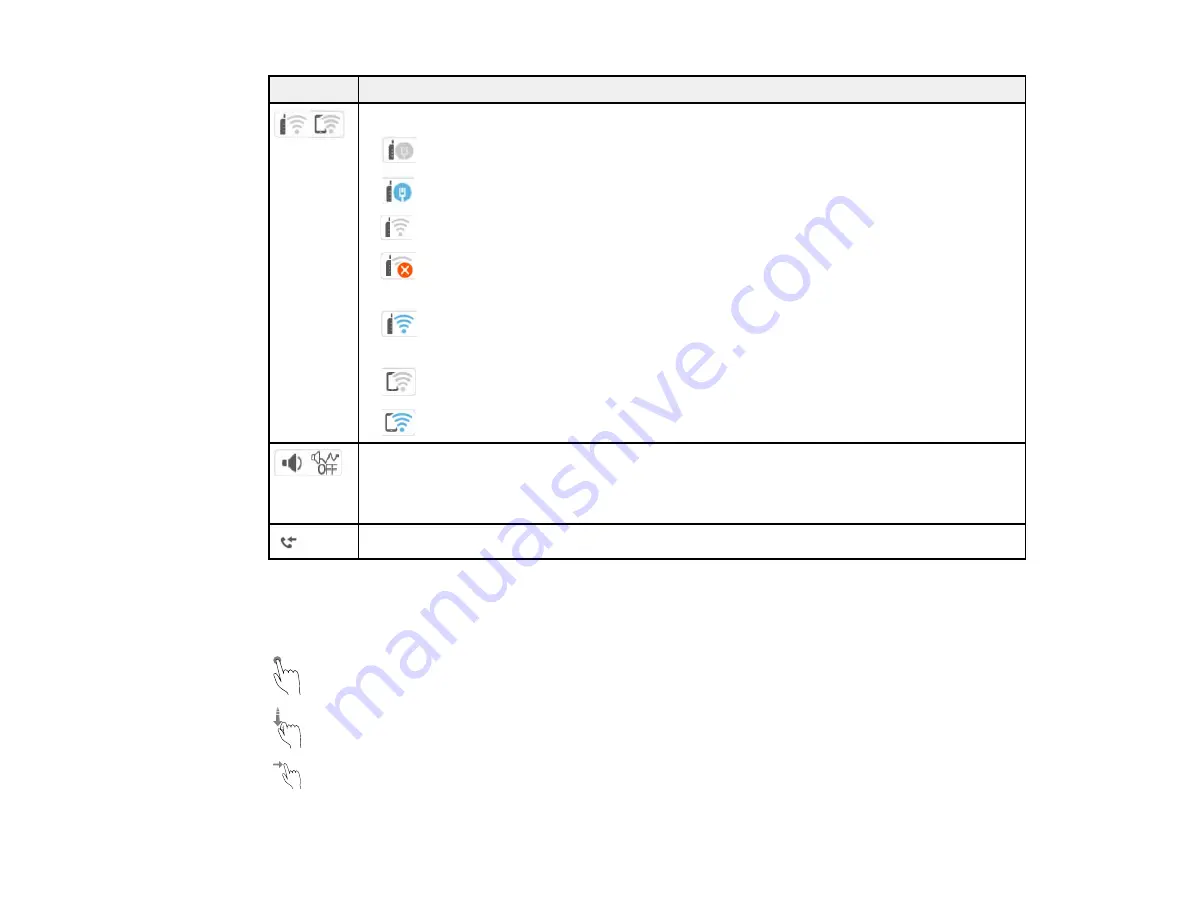
21
Icons
Description
Network connection status; select the icon to set up or change your network connection
•
The product is not connected to a wired (Ethernet) network
•
The product is connected to a wired (Ethernet) network
•
The product is not connected to a wireless network
•
The product is searching for an SSID or experiencing a wireless network
connection issue
•
The product is connected to a wireless network; the number of bars indicates the
connection's signal strength
•
Wi-Fi Direct is disabled
•
Wi-Fi Direct is enabled
Indicates whether the
Mute
and
Quiet Mode
settings are enabled or disabled. Select the
icon to change the settings. When
Quiet Mode
is enabled and depending on the selected
paper type and print quality, noise is reduced during printing at the cost of print speed.
When
Mute
is enabled, sounds from the product (such as button presses) are muted.
Displays the Fax Data Information screen
Parent topic:
Navigating the LCD Screen
Tap or press the screen to select an item or icon
Flick the screen to scroll swiftly
Slide your finger across the screen to move items
Summary of Contents for C11CK60201
Page 1: ...WF 2960 User s Guide ...
Page 2: ......
Page 17: ...17 Product Parts Inside 1 Document cover 2 Scanner glass 3 Control panel 4 Front cover ...
Page 134: ...134 You see an Epson Scan 2 window like this ...
Page 136: ...136 You see an Epson Scan 2 window like this ...
Page 150: ...150 You see a screen like this 2 Click the Save Settings tab ...
Page 155: ...155 You see this window ...
Page 269: ...269 3 Open the ADF cover 4 Carefully remove any jammed pages from beneath the ADF ...
















































