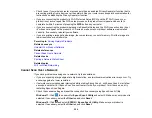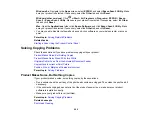261
Product Makes Noise When It Sits for a While
Your product is performing routine maintenance. This is normal.
Parent topic:
Originals Do Not Feed From the Automatic Document Feeder
If your originals do not feed when placed in the ADF, try these solutions:
• Make sure the
ADF
icon lights up on the Copy, Fax, or Scan screen on the LCD screen. If not, reload
the originals.
• Make sure the size, weight, and number of your originals are supported by the ADF.
• Make sure the originals are loaded correctly.
• Slide the edge guides against the edges of the originals.
• Make sure the document is not curled or creased.
• Try cleaning the inside of the ADF.
• Do not load originals above the arrow mark on the ADF edge guide.
Parent topic:
Related references
Document Jams in the Automatic Document Feeder
ADF Original Document Specifications
Related tasks
Placing Originals in the Automatic Document Feeder
Cleaning Your Product
Copies Have Incorrect or Faint Colors
If your copies have incorrect, uneven, smeared, or faint colors, try these solutions:
• Run a print head nozzle check to see if any of the nozzles are clogged. Then clean the print head, if
necessary.
• Do not press too hard on the original when you copy from the scanner glass.
• Clean the scanner glass with a soft, dry, lint-free cloth or use a small amount of glass cleaner on the
cloth, if necessary. Paper towels are not recommended.
Summary of Contents for C11CK60201
Page 1: ...WF 2960 User s Guide ...
Page 2: ......
Page 17: ...17 Product Parts Inside 1 Document cover 2 Scanner glass 3 Control panel 4 Front cover ...
Page 134: ...134 You see an Epson Scan 2 window like this ...
Page 136: ...136 You see an Epson Scan 2 window like this ...
Page 150: ...150 You see a screen like this 2 Click the Save Settings tab ...
Page 155: ...155 You see this window ...
Page 269: ...269 3 Open the ADF cover 4 Carefully remove any jammed pages from beneath the ADF ...