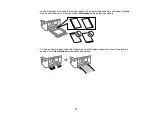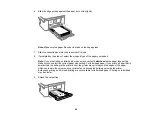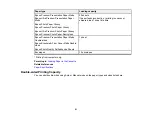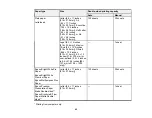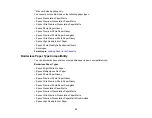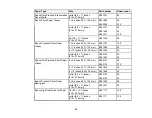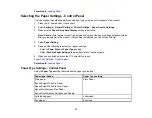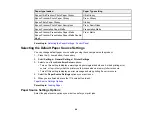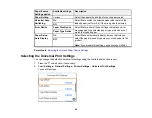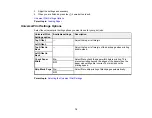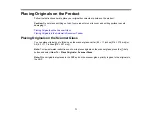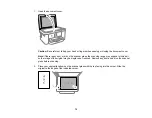58
6.
Slide the edge guides against the paper, but not too tightly.
Note:
Make sure the paper fits under the tabs on the edge guides.
7.
Slide the cassette back into the product until it stops.
8.
If prompted by the product, select the size and type of the paper you loaded.
Note:
If you are printing on letterhead, make sure you select
Letterhead
as the paper type setting.
Make sure you select the correct paper size setting. For letterhead paper, if you print on paper that is
smaller than the setting in the printer driver, the printer may print beyond the edges of the paper
which can lead to ink smears on your printouts and excess ink building up inside the printer.
Borderless printing and 2-sided printing are not available for letterhead paper. Printing on letterhead
may be slower.
9.
Extend the output tray.
Summary of Contents for C11CK60201
Page 1: ...WF 2960 User s Guide ...
Page 2: ......
Page 17: ...17 Product Parts Inside 1 Document cover 2 Scanner glass 3 Control panel 4 Front cover ...
Page 134: ...134 You see an Epson Scan 2 window like this ...
Page 136: ...136 You see an Epson Scan 2 window like this ...
Page 150: ...150 You see a screen like this 2 Click the Save Settings tab ...
Page 155: ...155 You see this window ...
Page 269: ...269 3 Open the ADF cover 4 Carefully remove any jammed pages from beneath the ADF ...