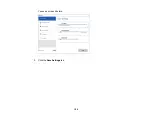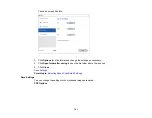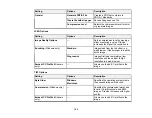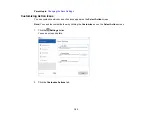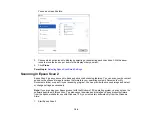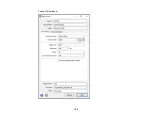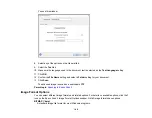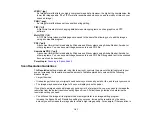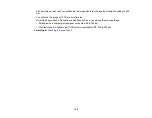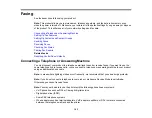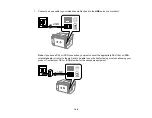163
Faxing
See these sections to fax using your product.
Note:
This product allows you to store names, telephone numbers, and fax data in its memory even
when the power is turned off. Make sure you restore all of the default settings if you give away or dispose
of the product. This will erase all of your network settings and fax data.
Connecting a Telephone or Answering Machine
Setting Up Fax Features
Setting Up Contacts and Contact Groups
Sending Faxes
Receiving Faxes
Checking Fax Status
Printing Fax Reports
Related tasks
Resetting Control Panel Defaults
Connecting a Telephone or Answering Machine
You must connect your product to a telephone wall jack to send or receive faxes. If you want to use the
same telephone line to receive calls, you can connect a telephone or answering machine to your product
using an additional phone cable.
Note:
In areas where lightning strikes occur frequently, we recommend that you use a surge protector.
Note:
If you do not connect a telephone to your product, make sure Receive Mode is set to
Auto
.
Otherwise, you cannot receive faxes.
Note:
You may not be able to use the printer with the following phone lines or systems:
• VoIP phone line such as DSL or fiber-optic digital service
• Digital phone line (ISDN)
• Some PBX telephone systems
• When adapters such as terminal adapters, VoIP adapters, splitters, or DSL router are connected
between the telephone wall jack and the printer
Summary of Contents for C11CK60201
Page 1: ...WF 2960 User s Guide ...
Page 2: ......
Page 17: ...17 Product Parts Inside 1 Document cover 2 Scanner glass 3 Control panel 4 Front cover ...
Page 134: ...134 You see an Epson Scan 2 window like this ...
Page 136: ...136 You see an Epson Scan 2 window like this ...
Page 150: ...150 You see a screen like this 2 Click the Save Settings tab ...
Page 155: ...155 You see this window ...
Page 269: ...269 3 Open the ADF cover 4 Carefully remove any jammed pages from beneath the ADF ...