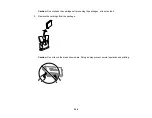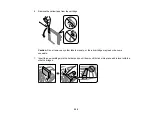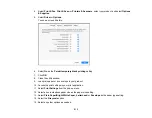199
Parent topic:
Replacing Ink Cartridges and Maintenance Boxes
Checking Cartridge and Maintenance Box Status on the LCD Screen
You can check the status of the cartridges and maintenance box using the product's LCD screen.
1.
Press the
home button, if necessary.
2.
Select the
icon.
Note:
The displayed ink and maintenance box levels are approximate.
3.
To print a sheet with more information on the ink cartridges and maintenance box, select
Supply Status Sheet
.
Parent topic:
Check Cartridge and Maintenance Box Status
Related concepts
Related tasks
Removing and Installing Ink Cartridges
Checking Cartridge and Maintenance Box Status - Windows
A low ink reminder appears if you try to print when ink is low, and you can check your cartridge or
maintenance box status at any time using a utility on your Windows computer.
Note:
You can continue printing while the low ink message is displayed. Replace the ink cartridges when
required.
1.
To check your status, access the Windows Desktop and double-click the
icon for your product in
the right side of the Windows taskbar, or click the up arrow and double-click
. Then click
Details
.
Summary of Contents for C11CK60201
Page 1: ...WF 2960 User s Guide ...
Page 2: ......
Page 17: ...17 Product Parts Inside 1 Document cover 2 Scanner glass 3 Control panel 4 Front cover ...
Page 134: ...134 You see an Epson Scan 2 window like this ...
Page 136: ...136 You see an Epson Scan 2 window like this ...
Page 150: ...150 You see a screen like this 2 Click the Save Settings tab ...
Page 155: ...155 You see this window ...
Page 269: ...269 3 Open the ADF cover 4 Carefully remove any jammed pages from beneath the ADF ...