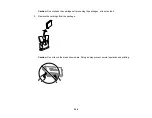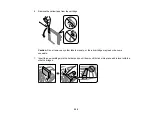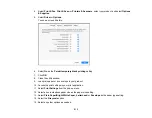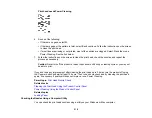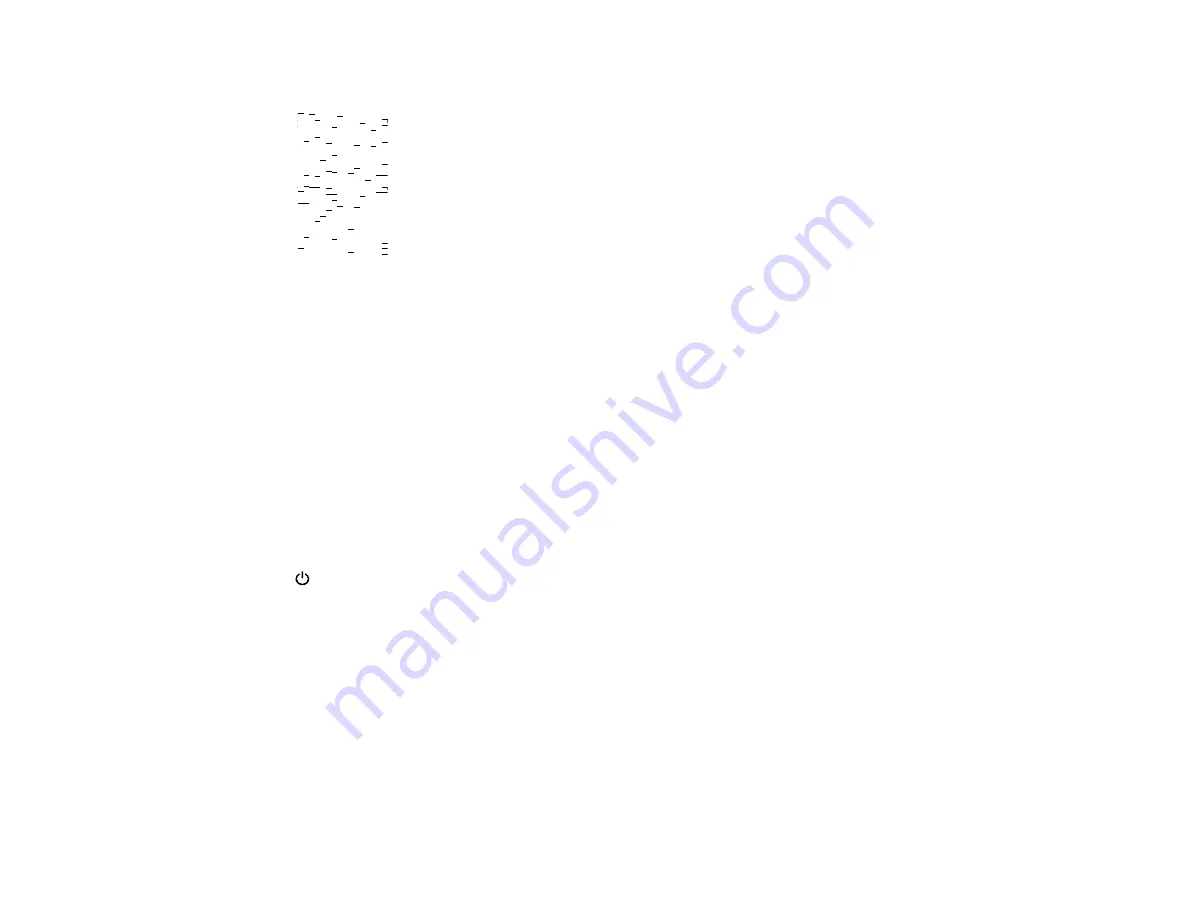
218
Print head needs Power Cleaning
6.
Do one of the following:
• If there are no gaps, select
O
.
• If there are gaps or the pattern is faint, select
X
and continue. Follow the instructions on the screen
to clean the print head.
• If most lines are missing or not printed, most of the nozzles are clogged. Select
O
and then run a
Power Cleaning. See the link below.
7.
Follow the instructions on the screen to clean the print head, check the nozzles, and repeat the
process as necessary.
Caution:
Never turn off the product or open the scanner unit during a cleaning cycle or you may not
be able to print.
If you don’t see any improvement after cleaning the print head up to 3 times, turn the product off using
the
power button and wait at least 12 hours. Then run a nozzle check and try cleaning the print head
again, if necessary. If quality still does not improve, run a Power Cleaning.
Parent topic:
Related tasks
Cleaning the Print Head Using the Product Control Panel
Power Cleaning Using the Product Control Panel
Related topics
Checking the Nozzles Using a Computer Utility
You can check the print head nozzles using a utility on your Windows or Mac computer.
Summary of Contents for C11CK60201
Page 1: ...WF 2960 User s Guide ...
Page 2: ......
Page 17: ...17 Product Parts Inside 1 Document cover 2 Scanner glass 3 Control panel 4 Front cover ...
Page 134: ...134 You see an Epson Scan 2 window like this ...
Page 136: ...136 You see an Epson Scan 2 window like this ...
Page 150: ...150 You see a screen like this 2 Click the Save Settings tab ...
Page 155: ...155 You see this window ...
Page 269: ...269 3 Open the ADF cover 4 Carefully remove any jammed pages from beneath the ADF ...