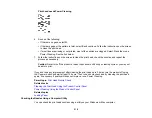228
2.
Select
Maintenance
>
Power Cleaning
.
3.
Follow the on-screen instructions to run the Power Cleaning.
The
power light flashes throughout the cleaning cycle and stays on when the cleaning cycle is
finished. When the Power Cleaning is finished, you see a message on the screen and a nozzle
pattern prints.
4.
Select
Dismissed
.
If the print quality did not improve, turn off the printer and wait at least 12 hours before running another
nozzle check. Run Print Head Cleaning or Power Cleaning depending on the printed pattern.
If the print quality does not improve after running the Power Cleaning utility multiple times, contact Epson
for support.
Parent topic:
Related references
Related tasks
Checking the Nozzles Using the Product Control Panel
Cleaning the Print Head Using the Product Control Panel
Power Cleaning Using a Computer Utility
You can run a Power Cleaning using a utility on your Windows or Mac computer.
Note:
After running a Power Cleaning, you must turn off the product and wait at least 12 hours before
printing a nozzle check pattern and running another Print Head Cleaning or Power Cleaning.
1.
Load a few sheets of plain paper in the product.
2.
Do one of the following:
•
Windows
: Access the Windows Desktop and right-click the
icon for your product in the right
side of the Windows taskbar, or click the up arrow and right-click
.
•
Mac
: In the Apple menu or the Dock, select
System Preferences
. Select
Print & Fax
,
Print &
Scan
, or
Printers & Scanners
, select your product, and select
Options & Supplies
. Select
Utility
and select
Open Printer Utility
.
3.
Select
Print Head Cleaning
.
Summary of Contents for C11CK60201
Page 1: ...WF 2960 User s Guide ...
Page 2: ......
Page 17: ...17 Product Parts Inside 1 Document cover 2 Scanner glass 3 Control panel 4 Front cover ...
Page 134: ...134 You see an Epson Scan 2 window like this ...
Page 136: ...136 You see an Epson Scan 2 window like this ...
Page 150: ...150 You see a screen like this 2 Click the Save Settings tab ...
Page 155: ...155 You see this window ...
Page 269: ...269 3 Open the ADF cover 4 Carefully remove any jammed pages from beneath the ADF ...