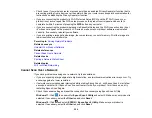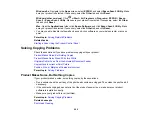262
Caution:
Do not spray glass cleaner directly on the scanner glass.
• Clean the ADF.
• If the colors are smeared, try lowering the copy density setting on the LCD screen.
Parent topic:
Related concepts
Related tasks
Position, Size, or Margins of Copies are Incorrect
If the position, size, or margins of your copies are incorrect, try these solutions:
• When placing originals in the ADF, make sure the edge guides are against the edges of the paper.
• When placing originals on the scanner glass, make sure the original is placed correctly for scanning.
Align the corner of the original with the corner indicated by the symbol on the scanner glass. If
necessary, move the original away from the edges of the scanner glass slightly.
• Clean the scanner glass and ADF.
• Make sure the paper is loaded in the correct direction.
Parent topic:
Related tasks
Related topics
Placing Originals on the Product
Loading Paper
Solving Paper Problems
Check these sections if you have problems using paper with your product.
Paper Feeding Problems
Paper Jam Problems Inside the Product
Paper Jam Problems in the Rear Cover
Document Jams in the Automatic Document Feeder
Paper Ejection Problems
Summary of Contents for C11CK60201
Page 1: ...WF 2960 User s Guide ...
Page 2: ......
Page 17: ...17 Product Parts Inside 1 Document cover 2 Scanner glass 3 Control panel 4 Front cover ...
Page 134: ...134 You see an Epson Scan 2 window like this ...
Page 136: ...136 You see an Epson Scan 2 window like this ...
Page 150: ...150 You see a screen like this 2 Click the Save Settings tab ...
Page 155: ...155 You see this window ...
Page 269: ...269 3 Open the ADF cover 4 Carefully remove any jammed pages from beneath the ADF ...