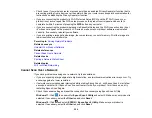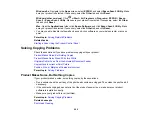272
Related references
Paper Jam Problems Inside the Product
Paper Jam Problems in the Rear Cover
ADF Original Document Specifications
Related tasks
Placing Originals in the Automatic Document Feeder
Paper Ejection Problems
If you have problems with paper ejecting properly, try these solutions:
• If paper does not eject fully, you may have set the wrong paper size. Cancel printing to eject the paper.
Select the correct paper size when you reprint.
• If paper falls from the output tray, extend the paper stopper.
• If paper is wrinkled when it ejects, it may be damp or too thin. Load new paper.
• If you are using letterhead paper, select the appropriate paper type setting.
• Clean the roller inside the printer to remove any dust on the paper path.
Parent topic:
Related references
Paper Jam Problems in the Rear Cover
Paper Jam Problems Inside the Product
Paper or Media Type Settings - Printing Software
Paper Type Settings - Control Panel
Related topics
Solving Problems Printing from a Computer
Check these sections if you have problems while printing from your computer.
Note:
When printing using AirPrint, the available print settings are different from those covered in this
manual. See the Apple website for details.
Nothing Prints
Product Icon Does Not Appear in Windows Taskbar
Summary of Contents for C11CK60201
Page 1: ...WF 2960 User s Guide ...
Page 2: ......
Page 17: ...17 Product Parts Inside 1 Document cover 2 Scanner glass 3 Control panel 4 Front cover ...
Page 134: ...134 You see an Epson Scan 2 window like this ...
Page 136: ...136 You see an Epson Scan 2 window like this ...
Page 150: ...150 You see a screen like this 2 Click the Save Settings tab ...
Page 155: ...155 You see this window ...
Page 269: ...269 3 Open the ADF cover 4 Carefully remove any jammed pages from beneath the ADF ...