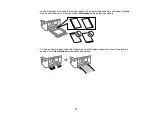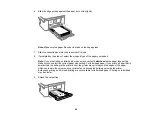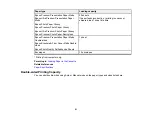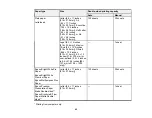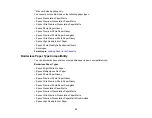49
Note:
You can also access the Web Config utility from the product information area in the Epson Smart
Panel app.
1.
Print a network status sheet.
2.
Locate the IP address for your product that is listed on the network status sheet.
3.
On a computer or other device connected to the same network as your product, open a web
browser.
4.
Enter your product's IP address into the address bar.
You see the available Web Config utility options.
Note:
The administrator password is required to access the full capabilities of the Web Config utility. The
default password is the product's serial number. Check the label on your product to locate the serial
number.
Parent topic:
Changing or Updating Network Connections
Related tasks
Printing a Network Status Sheet
Changing a USB Connection to a Wi-Fi Connection
If you have already connected your product to your computer using a USB connection, you can change
to a Wi-Fi connection.
1.
Disconnect the USB cable from your product.
2.
Uninstall your product software.
3.
Download and install your product software from the Epson website using the instructions on the
Start Here
sheet.
Parent topic:
Changing or Updating Network Connections
Related concepts
Uninstall Your Product Software
Changing a Wi-Fi Connection to a Wired Network Connection
If you have already connected your product to your computer wirelessly, you can change to a wired
network connection if necessary.
1.
Disable your product's Wi-Fi features.
Summary of Contents for C11CK60201
Page 1: ...WF 2960 User s Guide ...
Page 2: ......
Page 17: ...17 Product Parts Inside 1 Document cover 2 Scanner glass 3 Control panel 4 Front cover ...
Page 134: ...134 You see an Epson Scan 2 window like this ...
Page 136: ...136 You see an Epson Scan 2 window like this ...
Page 150: ...150 You see a screen like this 2 Click the Save Settings tab ...
Page 155: ...155 You see this window ...
Page 269: ...269 3 Open the ADF cover 4 Carefully remove any jammed pages from beneath the ADF ...