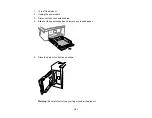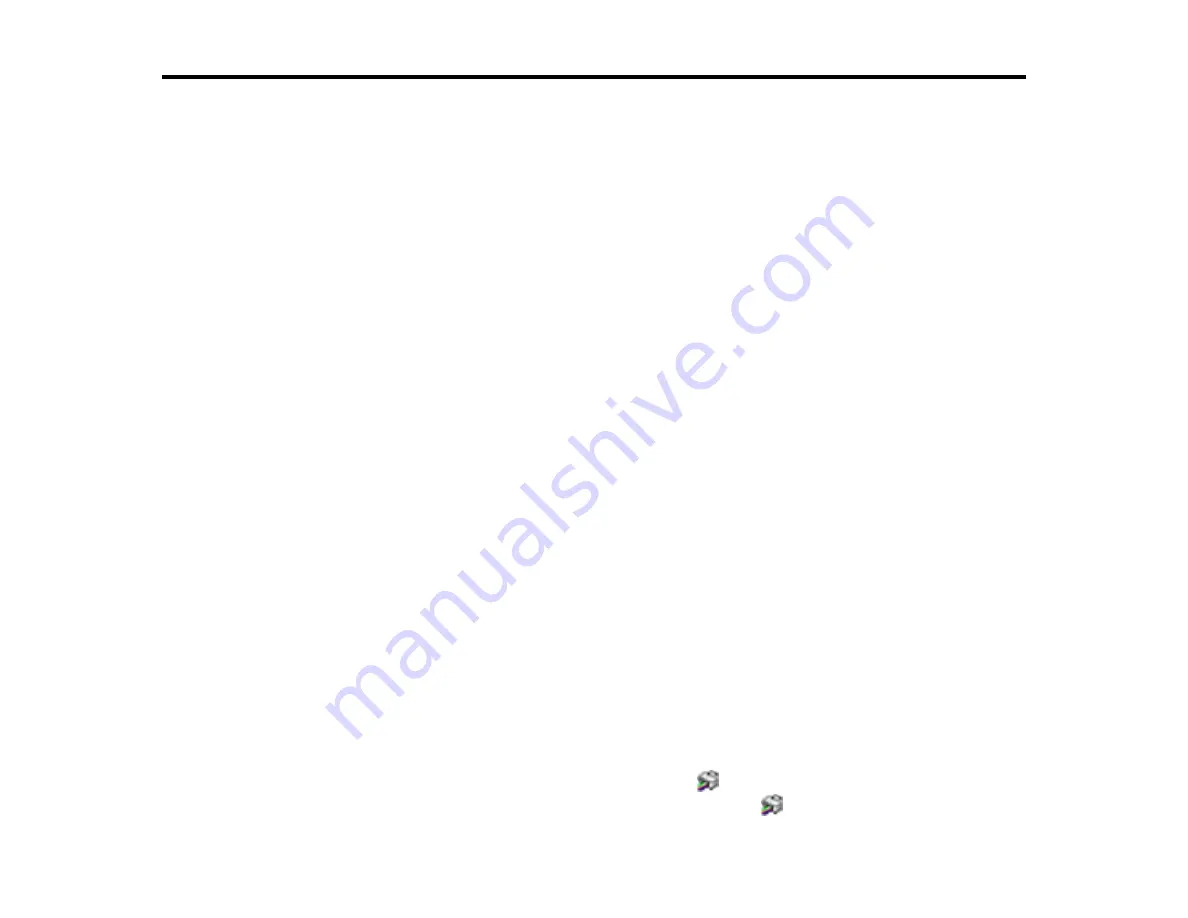
200
Solving Problems
Check these sections for solutions to problems you may have using your product.
Checking for Software Updates
Product Status Messages
Running a Product Check
Resetting Control Panel Defaults
Solving Setup Problems
Solving Network Problems
Solving Copying Problems
Solving Paper Problems
Solving Problems Printing from a Computer
Solving Page Layout and Content Problems
Solving Print Quality Problems
Solving Scanning Problems
Solving Scanned Image Quality Problems
Uninstall Your Product Software
Where to Get Help
Checking for Software Updates
It's a good idea to check Epson's support website occasionally for free updates to your product software.
Visit
(U.S.) or
(Canada) and select your product.
Note:
Your printer is designed to work only with genuine Epson-brand ink cartridges. Other brands of ink
cartridges and ink supplies are not compatible and, even if described as compatible, may not function
properly or at all. Epson periodically provides firmware updates to address issues of security,
performance, minor bug fixes and ensure the printer functions as designed. These updates may affect
the functionality of third-party ink. Non-Epson branded or altered Epson cartridges that functioned prior
to a firmware update may not continue to function.
•
Windows
: Your printer software automatically checks for updates. You can also manually update the
software by selecting
Software Update
here:
• Accessing the Windows Desktop and right-clicking the
icon for your product in the right side of
the Windows taskbar, or clicking the up arrow and right-clicking
.
Summary of Contents for C11CK61201
Page 1: ...XP 5200 User s Guide ...
Page 2: ......
Page 14: ...14 Product Parts Inside 1 Document cover 2 Scanner glass 3 Control panel 4 Front cover ...
Page 124: ...124 You see an Epson Scan 2 window like this ...
Page 126: ...126 You see an Epson Scan 2 window like this ...
Page 140: ...140 You see a screen like this 2 Click the Save Settings tab ...
Page 145: ...145 You see this window ...