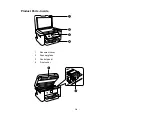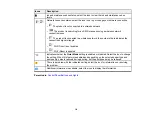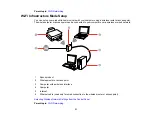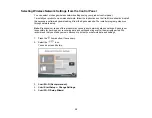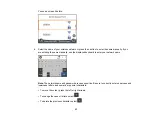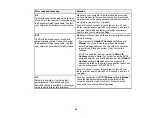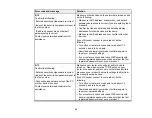28
Related tasks
Setting Up Epson Connect Services
Related topics
Android Printing Using the Epson Print Enabler
You can wirelessly print your documents, emails, photos, and web pages right from your Android phone
or tablet (Android v4.4 or later). With a few taps, your Android device will discover your nearby Epson
product and print.
1.
Connect your Epson product to your wireless network. See the link below.
2.
On your Android device, download the Epson Print Enabler plug-in from Google Play.
3.
Go to
Settings
on your Android device, select
Printing
, and enable the Epson plug-in, if necessary.
4.
Connect your Android device to the same wireless network as your product.
5.
Now you are ready to print. From an Android application such as Chrome or Gmail, tap the menu
icon and print whatever is on the screen.
Note:
If you do not see your product, tap
All Printers
and select your product.
Parent topic:
Related topics
Using Epson Print and Scan App with Windows Tablets
You can use this free app to print photos and scan from your Windows (Windows 8 or higher) Surface
RT or Pro tablet with networked Epson products. The Epson Print and Scan app allows you to scan and
capture images right to your tablet or to Microsoft OneDrive.
Note:
The Epson Print and Scan app does not support Windows 10 Mobile printing and does not supply
scanning functions for products without scanners.
1.
Connect your Epson product to your wireless network. See the link below.
2.
Download the Epson Print and Scan app from the Microsoft Windows Store.
3.
Connect your Windows tablet to the same wireless network as your product.
Summary of Contents for C11CK61201
Page 1: ...XP 5200 User s Guide ...
Page 2: ......
Page 14: ...14 Product Parts Inside 1 Document cover 2 Scanner glass 3 Control panel 4 Front cover ...
Page 124: ...124 You see an Epson Scan 2 window like this ...
Page 126: ...126 You see an Epson Scan 2 window like this ...
Page 140: ...140 You see a screen like this 2 Click the Save Settings tab ...
Page 145: ...145 You see this window ...