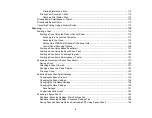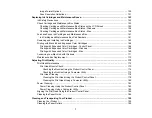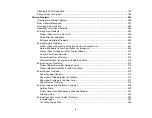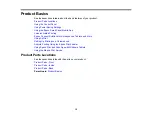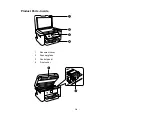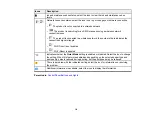3
Contents
Product Parts - Front ..................................................................................................................... 13
Product Parts - Inside .................................................................................................................... 14
Product Parts - Back...................................................................................................................... 15
The LCD Screen ....................................................................................................................... 17
Status Icon Information ............................................................................................................. 17
Entering Characters on the LCD Screen................................................................................... 19
Viewing Animations................................................................................................................... 19
Changing LCD Screen Language.................................................................................................. 20
Adjusting the Screen Brightness.................................................................................................... 20
Preventing PC Connection via USB .............................................................................................. 21
Using the Epson Smart Panel Mobile App.......................................................................................... 22
Voice-activated Printing ..................................................................................................................... 23
Epson Connect Solutions for Smartphones, Tablets, and More ......................................................... 24
Setting Up Epson Connect Services.............................................................................................. 24
Using Epson Email Print ............................................................................................................... 25
Using Epson Remote Print ........................................................................................................... 25
Using Epson Scan to Cloud ........................................................................................................... 26
Using AirPrint .................................................................................................................................... 27
Setting Up Printing on a Chromebook ................................................................................................ 27
Android Printing Using the Epson Print Enabler ................................................................................ 28
Using Epson Print and Scan App with Windows Tablets ................................................................... 28
Using the Mopria Print Service .......................................................................................................... 29
Summary of Contents for C11CK61201
Page 1: ...XP 5200 User s Guide ...
Page 2: ......
Page 14: ...14 Product Parts Inside 1 Document cover 2 Scanner glass 3 Control panel 4 Front cover ...
Page 124: ...124 You see an Epson Scan 2 window like this ...
Page 126: ...126 You see an Epson Scan 2 window like this ...
Page 140: ...140 You see a screen like this 2 Click the Save Settings tab ...
Page 145: ...145 You see this window ...