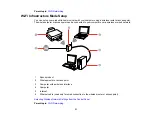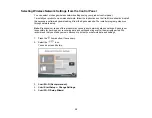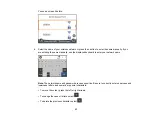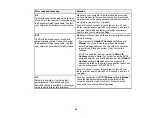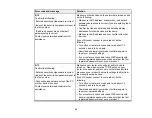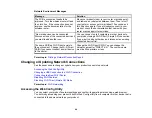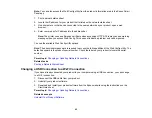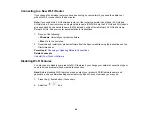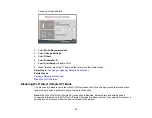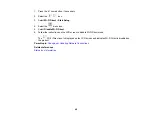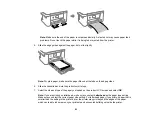38
Parent topic:
Related references
Printing a Network Status Sheet
You can print a network status sheet to help you determine the causes of any problems you may have
using your product on a network.
1.
Make sure a few sheets of plain paper are loaded in the product.
2.
Press the
home button, if necessary.
3.
Select
Settings
>
Network Settings
>
Network Status
>
Print Status Sheet
.
4.
Press the
start button to print the status sheet.
Examine the settings shown on the network status sheet to diagnose any problems you have.
Parent topic:
Related tasks
Printing a Network Connection Report
You can print a network connection report to view solutions to any problems you may have using your
product on a network.
1.
Make sure a few sheets of plain paper are loaded in the product.
2.
Press the
home button, if necessary.
3.
Select
Settings
>
Network Settings
>
Connection Check
.
4.
Select
Print Check Report
to print the network connection report.
Examine any error codes and solutions shown on the network connection report.
Network Connection Report Codes and Messages
Parent topic:
Related tasks
Summary of Contents for C11CK61201
Page 1: ...XP 5200 User s Guide ...
Page 2: ......
Page 14: ...14 Product Parts Inside 1 Document cover 2 Scanner glass 3 Control panel 4 Front cover ...
Page 124: ...124 You see an Epson Scan 2 window like this ...
Page 126: ...126 You see an Epson Scan 2 window like this ...
Page 140: ...140 You see a screen like this 2 Click the Save Settings tab ...
Page 145: ...145 You see this window ...