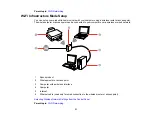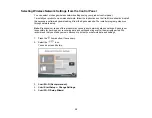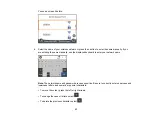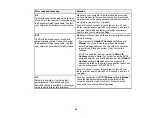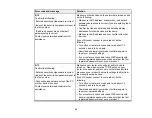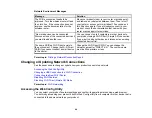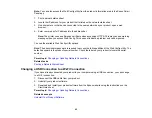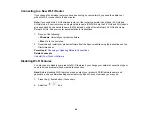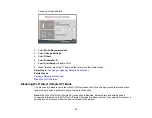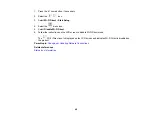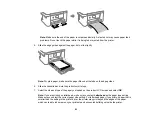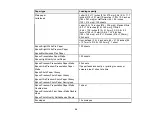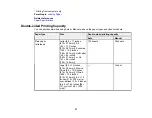45
Note:
You can also access the Web Config utility from the product information area in the Epson Smart
Panel app.
1.
Print a network status sheet.
2.
Locate the IP address for your product that is listed on the network status sheet.
3.
On a computer or other device connected to the same network as your product, open a web
browser.
4.
Enter your product's IP address into the address bar.
Note:
The printer uses a self-signed certificate when accessing HTTPS. This may cause a warning
message when you access Web Config. This does not indicate a problem and can be ignored.
You see the available Web Config utility options.
Note:
The administrator password is required to access the full capabilities of the Web Config utility. The
default password is the product's serial number. Check the label on your product to locate the serial
number.
Parent topic:
Changing or Updating Network Connections
Related tasks
Printing a Network Status Sheet
Changing a USB Connection to a Wi-Fi Connection
If you have already connected your product to your computer using a USB connection, you can change
to a Wi-Fi connection.
1.
Disconnect the USB cable from your product.
2.
Uninstall your product software.
3.
Download and install your product software from the Epson website using the instructions on the
Start Here
sheet.
Parent topic:
Changing or Updating Network Connections
Related concepts
Summary of Contents for C11CK61201
Page 1: ...XP 5200 User s Guide ...
Page 2: ......
Page 14: ...14 Product Parts Inside 1 Document cover 2 Scanner glass 3 Control panel 4 Front cover ...
Page 124: ...124 You see an Epson Scan 2 window like this ...
Page 126: ...126 You see an Epson Scan 2 window like this ...
Page 140: ...140 You see a screen like this 2 Click the Save Settings tab ...
Page 145: ...145 You see this window ...