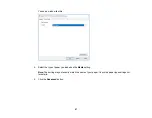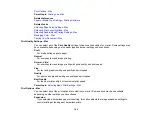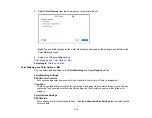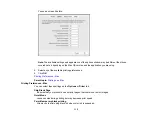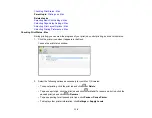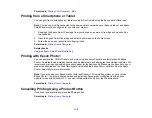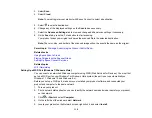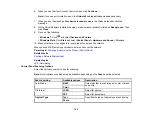111
Adobe RGB
Matches image colors to the Adobe RGB color standard. Use this setting if your source file was
captured in Adobe RGB. Click the
Advanced Color Settings
tab to use advanced color controls.
Manual Settings
Lets you select manual color adjustments. Click the arrow next to
Advanced Settings
and select
settings for
Brightness
,
Contrast
,
Saturation
, and individual color tones. You can also select a color
Mode
setting for printing photos and graphics and the
Fix Red-Eye
setting to reduce or remove red-
eye in photos. Depending on the selected color mode, you can also adjust the midtone density using
the
Gamma
setting.
Fix Photo
Improves the color, contrast, and sharpness of flawed photos. Click the arrow next to
Advanced
Settings
and select the
Fix Red-Eye
setting to reduce or remove red-eye in photos.
Note:
Fix Photo uses a sophisticated face recognition technology to optimize photos that include
faces. For this to work, both eyes and the nose must be visible in the subject's face. If your photo
includes a face with an intentional color cast, such as a statue, you may want to turn off
Fix Photo
to
retain the special color effects.
Off (No Color Adjustment)
Turns off color management in your printer software so you can manage color using only your
application software.
Note:
An ICC profile is required if color management is turned off.
Parent topic:
Selecting Printing Preferences - Mac
You can select printing preferences that apply to all the print jobs you send to your product.
1.
In the Apple menu or the Dock, select
System Preferences
.
2.
Select
Print & Fax
,
Print & Scan
, or
Printers & Scanners
, select your product, and select
Options
& Supplies
.
3.
Select
Driver
or
Options
.
Summary of Contents for C11CK61201
Page 1: ...XP 5200 User s Guide ...
Page 2: ......
Page 14: ...14 Product Parts Inside 1 Document cover 2 Scanner glass 3 Control panel 4 Front cover ...
Page 124: ...124 You see an Epson Scan 2 window like this ...
Page 126: ...126 You see an Epson Scan 2 window like this ...
Page 140: ...140 You see a screen like this 2 Click the Save Settings tab ...
Page 145: ...145 You see this window ...