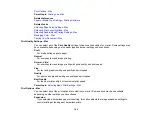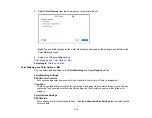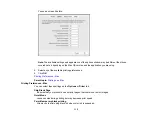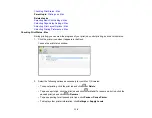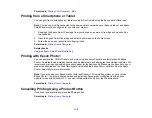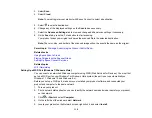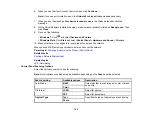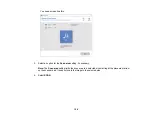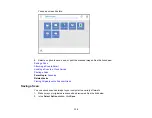116
Scanning
You can scan your originals and save them as digital files.
Starting a Scan
Scanning a Document in Epson ScanSmart
Selecting Epson ScanSmart Settings
Scanning in Epson Scan 2
Starting a Scan
After placing your originals on your product for scanning, start scanning using one of these methods.
Starting a Scan Using the Product Control Panel
Starting a Scan Using Epson ScanSmart
Starting a Scan Using the Epson Scan 2 Icon
Starting a Scan from a Scanning Program
Starting a Scan from a Smartphone or Tablet
Parent topic:
Related tasks
Placing Originals on the Scanner Glass
Starting a Scan Using the Product Control Panel
You can scan an image to a variety of destinations using your product's control panel.
1.
Make sure you installed the product software and connected the product to your computer or
network.
Note:
Restart your computer after installing the product software to enable scanning from the control
panel.
2.
Place your original on the product for scanning.
3.
Press the
home button, if necessary.
4.
Select
Scan
.
5.
Select one of the following options:
•
Computer
lets you scan to a connected computer using your saved scan settings.
Summary of Contents for C11CK61201
Page 1: ...XP 5200 User s Guide ...
Page 2: ......
Page 14: ...14 Product Parts Inside 1 Document cover 2 Scanner glass 3 Control panel 4 Front cover ...
Page 124: ...124 You see an Epson Scan 2 window like this ...
Page 126: ...126 You see an Epson Scan 2 window like this ...
Page 140: ...140 You see a screen like this 2 Click the Save Settings tab ...
Page 145: ...145 You see this window ...