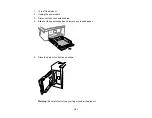196
Transporting Your Product
If you need to store your product or transport it a long distance, prepare it for transportation as described
here.
Caution
: During transportation and storage, follow these guidelines:
• Avoid tilting the product or turning it upside down. Also avoid placing the product on its side for an
extended period of time. Ink may leak.
• Leave the ink cartridges installed. Removing the cartridges can dry out the print head and may prevent
the product from printing.
1.
Turn off the product.
2.
Wait until the power light turns off and then unplug the power cable.
Caution:
Wait until the power light turns off before you unplug the power cable to allow the print
head to return to the home (far right) position. If the print head does not return to the home position,
the ink can dry out and your product can be damaged.
3.
Disconnect any connected cables.
4.
Remove all paper from the product and make sure there are no originals on the scanner glass.
5.
Make sure the document cover is closed and then lift up the scanner unit until it clicks.
Summary of Contents for C11CK61201
Page 1: ...XP 5200 User s Guide ...
Page 2: ......
Page 14: ...14 Product Parts Inside 1 Document cover 2 Scanner glass 3 Control panel 4 Front cover ...
Page 124: ...124 You see an Epson Scan 2 window like this ...
Page 126: ...126 You see an Epson Scan 2 window like this ...
Page 140: ...140 You see a screen like this 2 Click the Save Settings tab ...
Page 145: ...145 You see this window ...