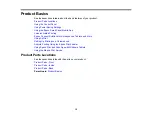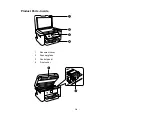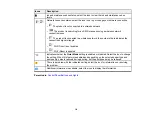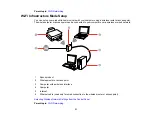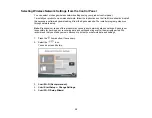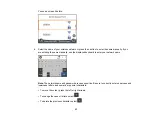23
2.
Download Epson Smart Panel from the Apple App Store or Google Play.
3.
Do one of the following:
• If your Epson product is already connected to a wireless network, connect your mobile device to
the same network. Then open Epson Smart Panel and select your Epson product, if necessary.
• If your Epson product is not connected to a wireless network, connect your mobile device to the
network you want to use, then open Epson Smart Panel and follow the instructions to set up your
Epson product.
Now you are ready to control your Epson product with your mobile device.
Parent topic:
Related tasks
Setting Up Epson Connect Services
Related topics
Voice-activated Printing
Take advantage of voice-activated, hands-free printing from your Epson product with Alexa, Siri, and
Google Assistant. Depending on which voice assistant you use, you can ask your product to print
photos, calendars, recipes, photo props, and more.
for more information.
1.
Connect your product to your network. See the link below.
2.
Set up your product's email address for use with Epson Connect. See the link below to activate it
from the product control panel.
3.
for instructions on how to set up your product and voice assistant to use the voice-
activated printing feature.
Now you are ready to print with your voice and your Epson product.
Parent topic:
Related tasks
Setting Up Epson Connect Services
Related topics
Summary of Contents for C11CK61201
Page 1: ...XP 5200 User s Guide ...
Page 2: ......
Page 14: ...14 Product Parts Inside 1 Document cover 2 Scanner glass 3 Control panel 4 Front cover ...
Page 124: ...124 You see an Epson Scan 2 window like this ...
Page 126: ...126 You see an Epson Scan 2 window like this ...
Page 140: ...140 You see a screen like this 2 Click the Save Settings tab ...
Page 145: ...145 You see this window ...