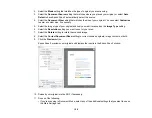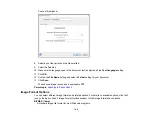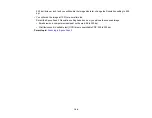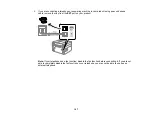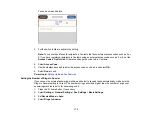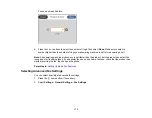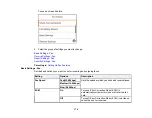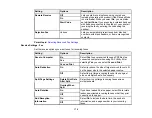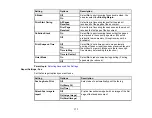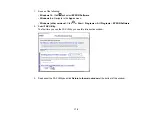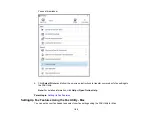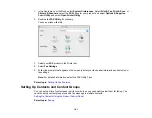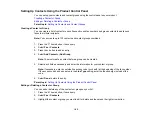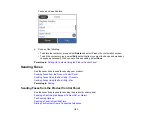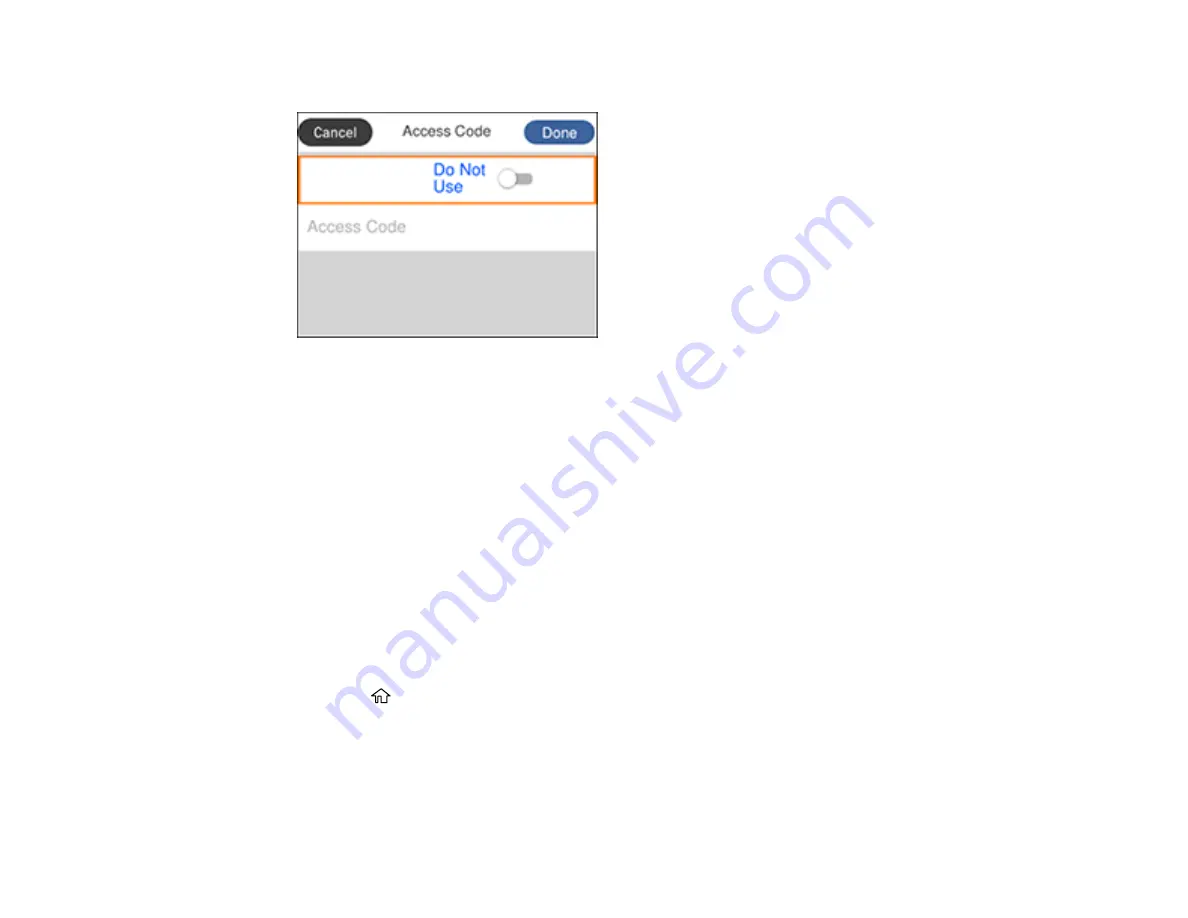
172
You see a screen like this:
3.
Set the switch to
Use
to activate the setting.
Note:
You cannot send faxes to recipients in Contacts that have external access codes such as 0 or
9. If you have registered recipients in Contacts using an external access code such as 0 or 9, set the
Access Code
to
Do Not Use
. Otherwise, change the code to # in Contacts.
4.
Select
Access Code
.
5.
Use the displayed keypad to enter the access code, such as 9, and select
OK
.
6.
Select
Done
to exit.
Parent topic:
Setting the Number of Rings to Answer
If you connect an external answering machine and select to receive faxes automatically, make sure the
Rings to Answer setting is correct. The number of rings should be higher than the number of rings your
answering machine is set to for answering a call.
1.
Press the
home button, if necessary.
2.
Select
Settings
>
General Settings
>
Fax Settings
>
Basic Settings
.
3.
Set
Receive Mode
to
Auto
.
4.
Select
Rings to Answer
.
Summary of Contents for C11CK62201
Page 1: ...WF 2950 User s Guide ...
Page 2: ......
Page 136: ...136 You see an Epson Scan 2 window like this ...
Page 138: ...138 You see an Epson Scan 2 window like this ...
Page 152: ...152 You see a screen like this 2 Click the Save Settings tab ...
Page 157: ...157 You see this window ...
Page 269: ...269 3 Open the ADF cover 4 Carefully remove any jammed pages from beneath the ADF ...
Page 271: ...271 6 Remove the jammed paper 7 Lower the ADF input tray ...
Page 330: ...330 Copyright Attribution 2022 Epson America Inc 8 22 CPD 62194 Parent topic Copyright Notice ...